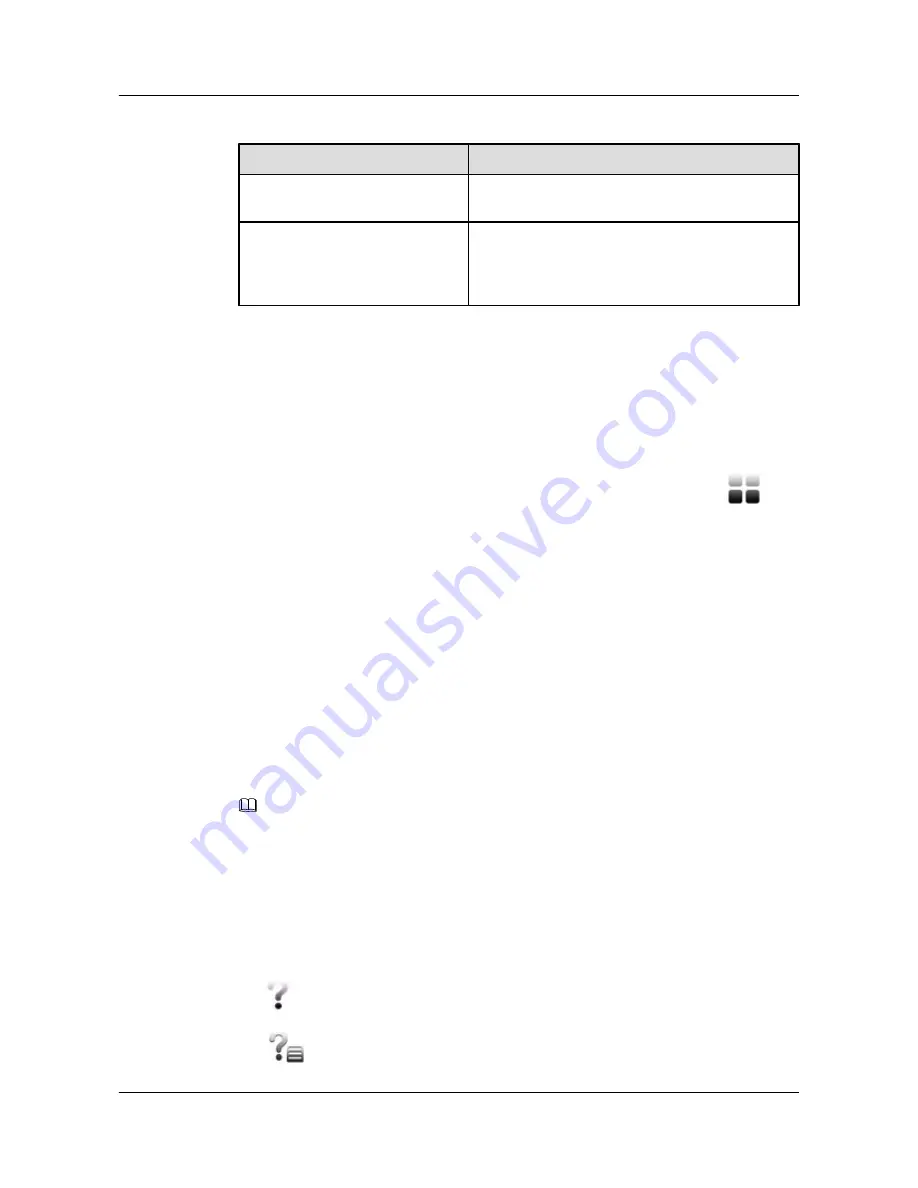
Table 2-3
Security parameters
Parameter
Description
Current password
In this field, enter the current password. By default, no
password is set.
New password
Confirm password
Enter a new password. This new password is required
to access
Advanced Settings
. If the new password is
left blank, no password is required for accessing
Advanced Settings
.
Step 4
Tap
Save
.
----End
Follow-up Procedure
If you forget the security password, restore the telepresence system's security password, IP
address and protocol to their default settings. To do so, perform the following: Tap
in the
task bar, choose
Settings
>
Restore Defaults
, and tap
OK
when prompted. The system is then
restored to its default settings, with
Protocol
(a connection parameter) set to HTTPS and no
security password or IP address set.
2.8 Waking Up the Touch Panel
Wake the touch panel from sleep to perform conference operations.
The touch panel goes to sleep if either of the following occurs:
l
The terminal hibernates.
l
You do not operate the touch panel for a specified period of time when the local site is not
in a conference and the terminal has no presentation source plugged in.
To wake up the touch panel from sleep, tap the screen and follow the onscreen instructions.
NOTE
When the touch panel enters power saving mode, the screen turns off. To turn on the screen, press the touch
panel's Power key for 1 second.
2.9 Using the Online Help
While using the touch panel, access the online help or call the administrator to immediately
obtain the instructions you need to complete tasks.
Tap
in the task bar and tap either of the following:
l
to display the
Help
screen and view help information.
HUAWEI 9000 HD Video Terminal Touch Panel
User Guide
2 Using the Touch Panel
Issue 01 (2012-04-30)
Huawei Proprietary and Confidential
Copyright © Huawei Technologies Co., Ltd.
7




























