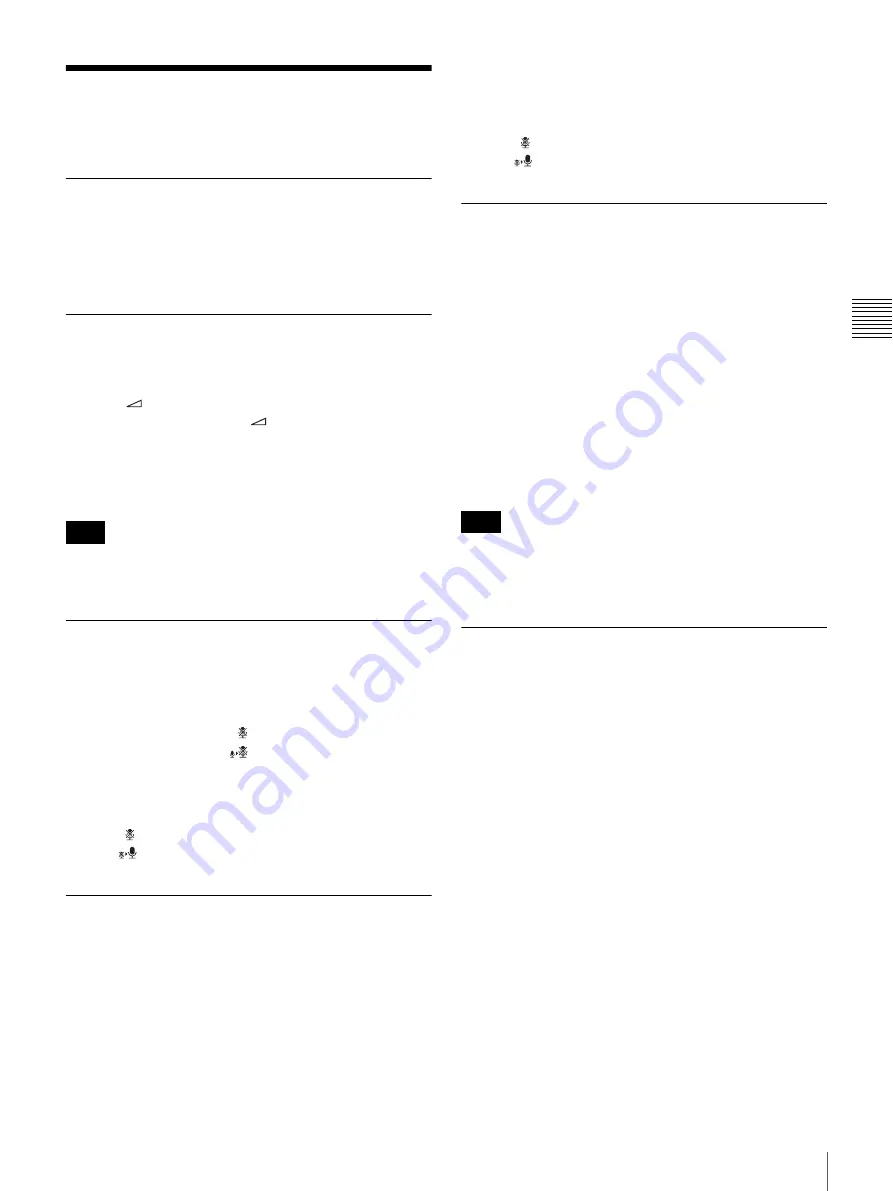
61
Adjusting the Picture and Sound
Chapt
er
3
Bas
ic
Vid
eoc
onf
ere
n
c
e
Adjusting the Picture and
Sound
Adjusting the Picture Quality
For details on the adjustment steps, see the section
“Adjusting the Picture Quality on the Display” on page
84.
Adjusting the Volume
You can adjust the volume of the sound to be heard during
a videoconference.
Press the
(Volume) + button on the ViewPoint 8050 to
increase the volume, and the
(Volume) – button to
decrease it.
You can adjust the volume separately for a
videoconference and for computer display, and store the
respective settings.
If increasing the volume results in acoustic feedback,
decrease the volume setting.
Cutting Off the Sound Momentarily -
Mic Off Function
You can momentarily cut off the sound to be sent to the
remote party.
To do this, either press the (Mic Off) button on the
ViewPoint 8050, or click
(Off) on the display. The
sound of the local system will not be heard by the remote
party.
To restore the sound
Press the (Mic Off) button on the ViewPoint 8050 again,
or click
(On) on the display.
Cutting Off the Sound On Answering
- Mic Off Function
You can cut off the sound to be sent to a remote party when
you have answered a call from the remote party.
To do this, set the “Mic on Answer” item in the Answer
Setup menu to “Off”. Only the picture of the local system
will be sent to the remote party when answering a call.
For details on the “Mic on Answer” setting, see the section
“Answer Setup Menu” on page 30.
To send the sound to the remote party
Press the (Mic Off) button on the ViewPoint 8050 again,
or click
(On) on the display.
Synchronizing Audio and Video - Lip
Sync Function
During a videoconference, a time lag may occur between
the sound and picture sent to the remote party.
When you activate the Lip Sync function, the system
automatically adjusts the synchronization of audio and
video. However, this may delay the overall transmission
somewhat, because the audio will be delayed to match the
video.
To activate the Lip Sync function, set the “Lip Sync” item
in the Communication Mode Setup menu to “On”.
For details on the “Lip Sync” setting, see the section
“Communication Mode Menu” on page 33.
If there is an audio/video synchronization problem in the
signal sent from the remote party, you have to ask the
remote party to enable the Lip Sync function at their end.
Reducing Echo - Echo Canceller
The system is equipped with an Echo Canceller function
designed to reduce the echo that can occur during
bidirectional audio transmission.
Note
Note






























