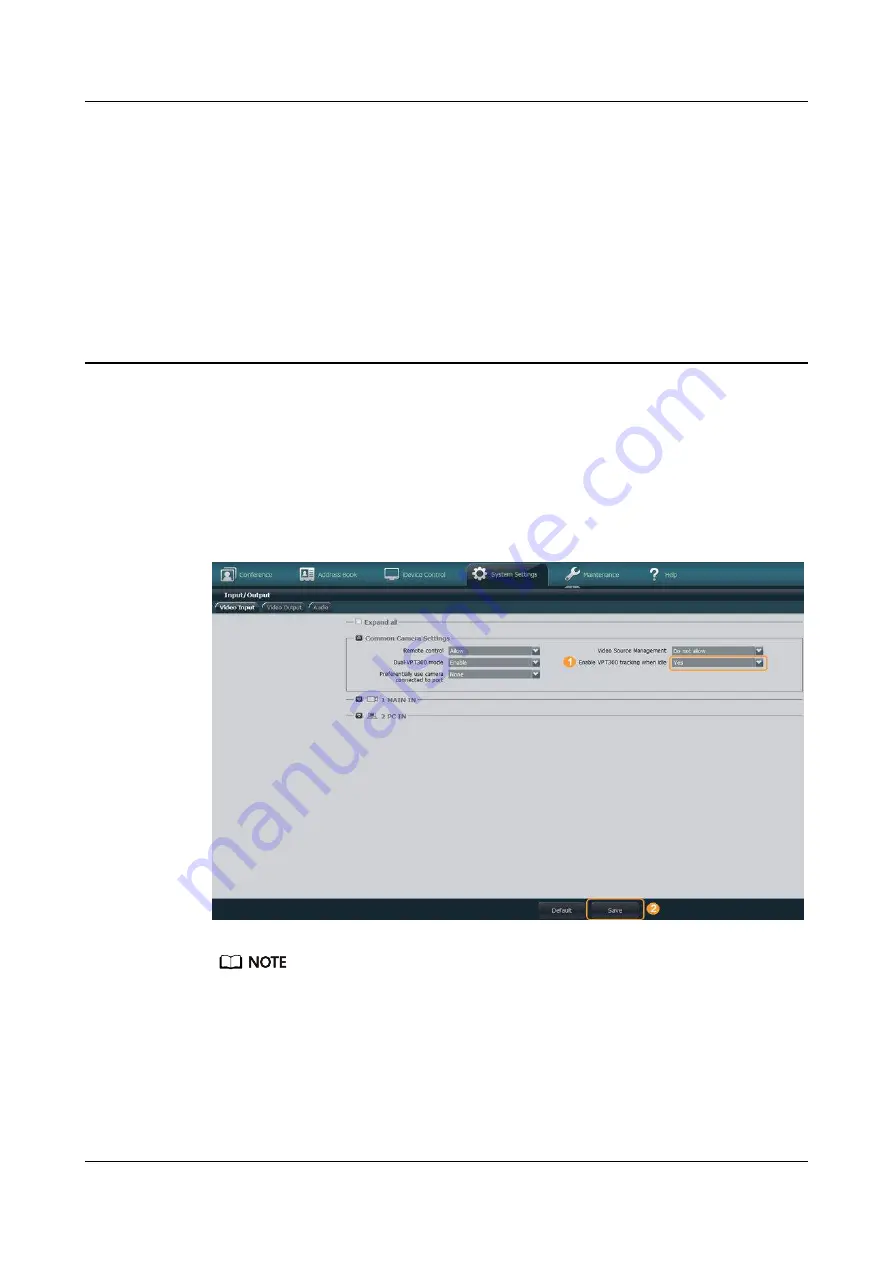
6
Enabling VPT300 Tracking in Idle State
Step 1
Choose
System Settings
>
Input/Output
>
Video Input
. The
Video Input
page is
displayed.
Step 2
In the
Common Camera Settings
area, set
Enable VPT300 tracking when idle
to
Yes
, as shown in
Figure 6-1
Enabling VPT300 tracking
● If
Enable VPT300 tracking when idle
is not available on the web interface of the TE
endpoint, use commands to enable VPT300 tracking. For details, see
Commands to Enable VPT300 Tracking in Idle State
● If users want to disable VPT300 tracking when there is no conference, set
Enable
VPT300 tracking when idle
to
No
after the camera tracking test is complete.
VPT300 Intelligent Camera
Installation and Commissioning Guide
(
Single-
VPT300
)
6 Enabling VPT300 Tracking in Idle State
Issue 04 (2020-02-11)
Copyright © Huawei Technologies Co., Ltd.
24






























