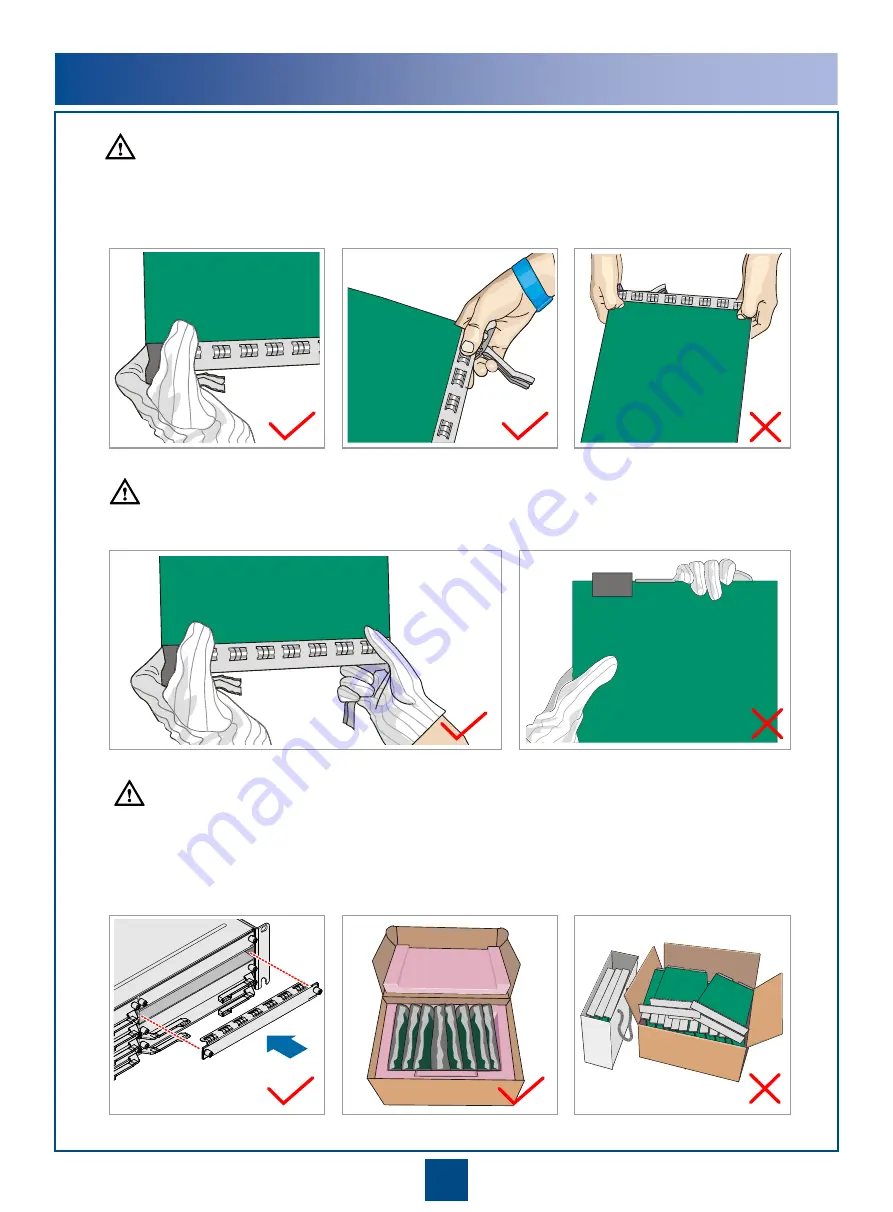
3
Do not hold a board without hand protection. Wear an ESD wrist strip or ESD gloves before handling a board.
Insert filler panels into vacant slots on an NE to prevent foreign matters from getting into the NE, which
may result in faults on the NE.
Boards are fragile and valuable. When handling or placing a board, exercise caution and put it into a
dedicated packing box.
Holding a board without hand protection
Wearing ESD gloves
Wearing an ESD strip
Hold the front panel of a board with hands.
Instructions and Precautions for Handling Boards
CAUTION
CAUTION
CAUTION







































