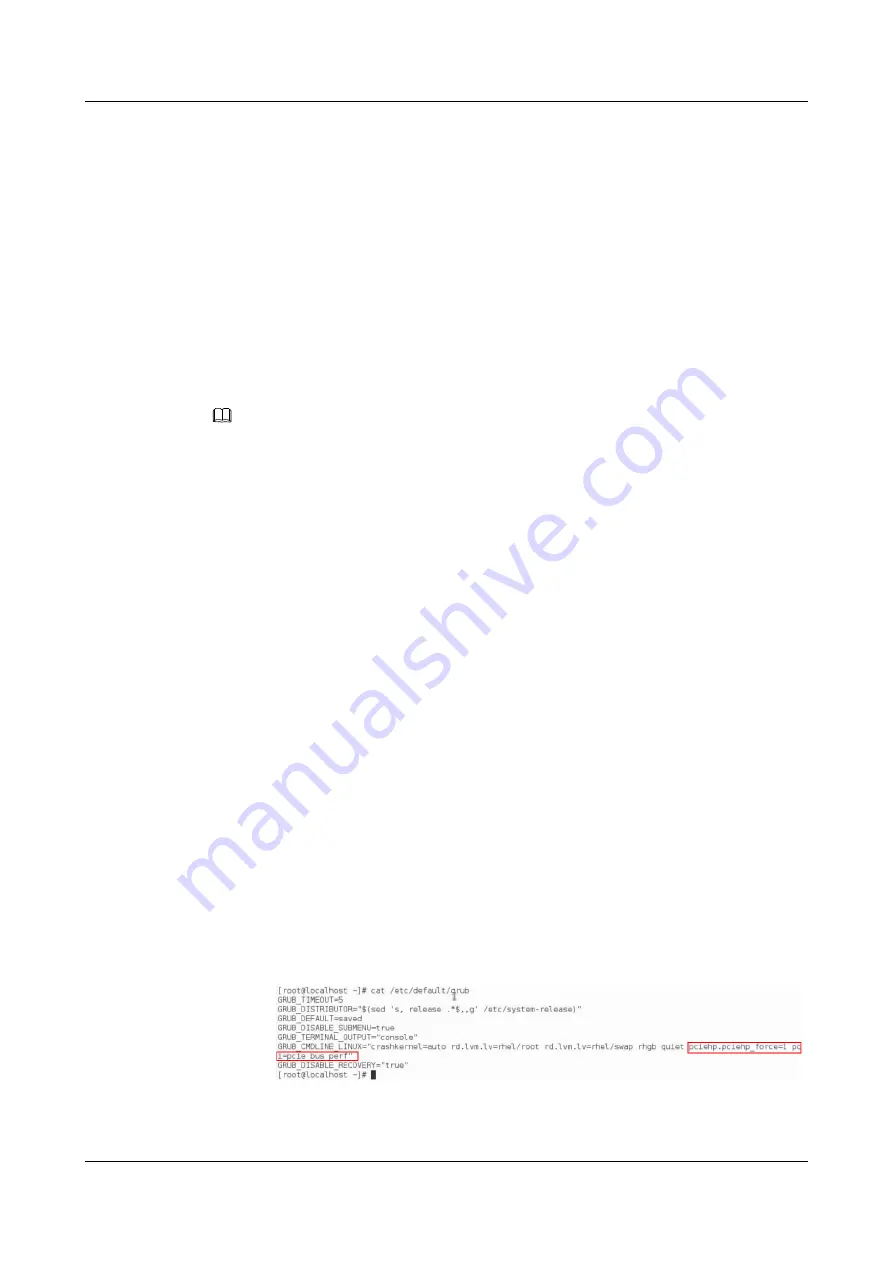
Step 13
If you do not install another drive into the slot immediately, install a filler module.
----End
5.3.4 Installing an NVMe SSD
Step 1
Install the NVMe SSD driver.
When Huawei series NVMe SSDs are used, to ensure the stable running of NVMe SSDs, you
are advised to install the Huawei-developed NVMe SSD drive. For details about the
installation method, see the
ES3000 V3 NVMe PCIe SSD User Guide
driver integrated in the OS, the OS may restart. For details, visit
pipermail/linux-nvme/2017-February/008580.html
Step 2
Take a spare NVMe SSD out of its ESD bag.
NOTE
l
NVMe SSDs support only orderly hot swap.
l
Wait until the insertion of an NVMe SSD is complete before you install another one.
l
When replacing an NVMe SSD, wait for 30 seconds after it is removed before you install a new one.
Step 3
Install the NVMe SSD.
l
Installing the NVMe SSD on Windows
a.
Gently insert the NVMe SSD into the slot. For details, see
The green indicator for the NVMe SSD is off, and the yellow indicator blinks at 2
Hz. Both indicators then turn off.
When the green indicator becomes steady on, check the SSD status on the OS.
b.
If the NVMe SSD cannot be detected, open Device Manager and click
Scan for
hardware changes
.
c.
Check the SSD status on the OS.
l
Installing the NVMe SSD on Linux
a.
Log in to the OS, and open
/etc/default/grub
.
b.
Press
Insert
.
c.
Locate
GRUB_CMDLINE_LINUX="crashkernel=auto rd.lvm.lv=rhel/root
rd.lvm.lv=rhel/swap rhgb quiet
and enter
pciehp.pciehp_force=1
pci=pcie_bus_perf
after it.
Between the added content and its preceding content, a space is required and no line
feed is allowed, as shown in
.
Figure 5-16
Setting a kernel parameter
d.
Press
Esc
.
e.
Enter
:wq
to
save the change and exit.
2288H V5 Server
User Guide
5 Optional Part Installation
Issue 04 (2018-09-04)
Copyright © Huawei Technologies Co., Ltd.
126






























