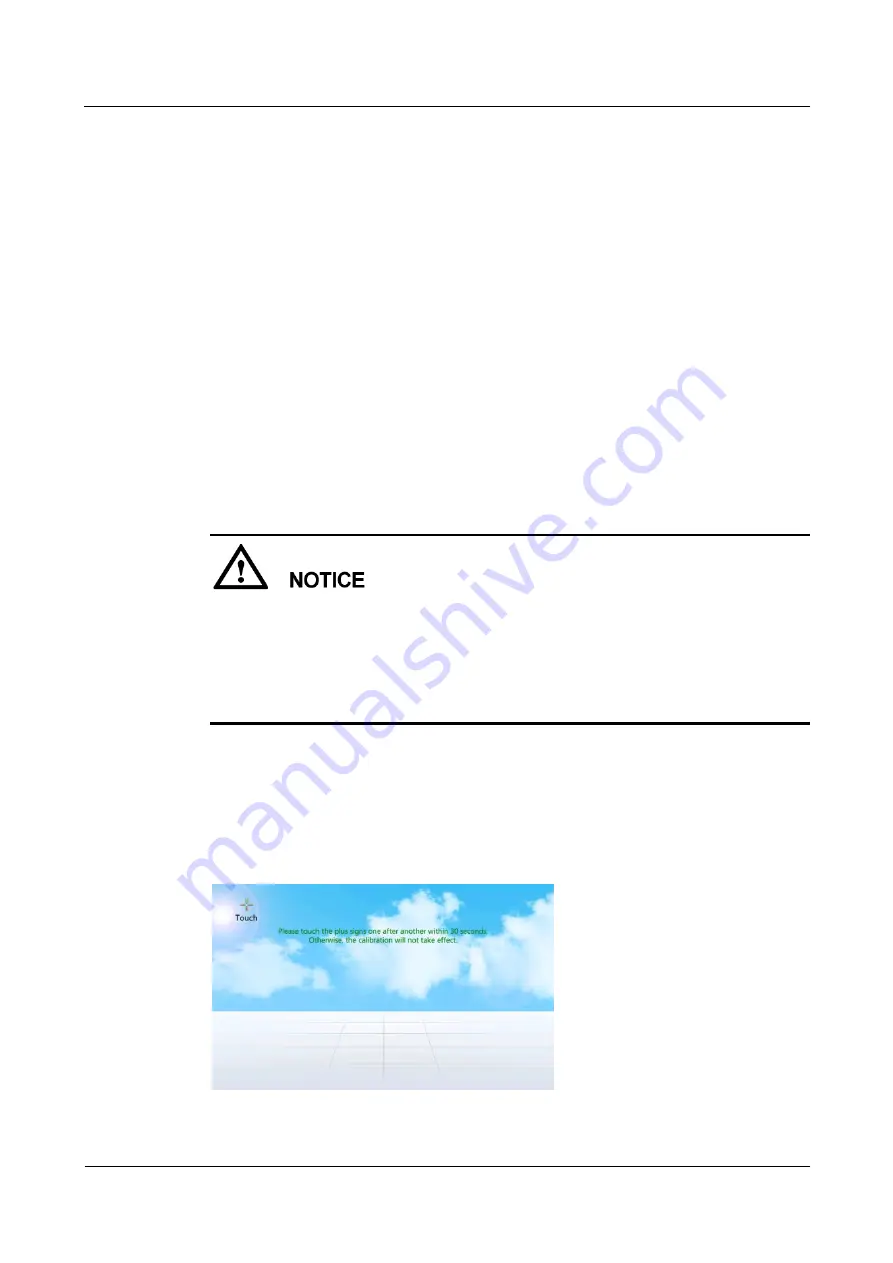
Advanced Cooling Controller
User Manual
4 Maintenance Guide
Issue Draft A (2014-12-26)
Huawei Proprietary and Confidential
Copyright © Huawei Technologies Co., Ltd.
43
Step 2
Fill the calibration value based on the measured error.
----End
4.2.6 Calibrating the Screen
Context
You can calibrate for touching point deviation on the touchscreen.
You can calibrate the screen by tapping the screen on the
Screen Calib
page or by DIP
switch.
−
Tapping the screen on the screen calib page: The program of the display board works
normally; the deviation between the touching point and the responding point is small;
the
Maint
>
Screen Calib
page can be entered over the screen.
−
Calibrating the screen by DIP switch: The display board works normally; the
deviation between the touching point and the responding point is unfavorably big; or
the screen does not respond when being tapped.
To calibrate the touchscreen, log in as the
Admin
or
Engineer
user.
You can calibrate the screen by DIP switch only when the system enters
Quick Settings
page after the first power-on or when the system is on the home screen.
Touch the LCD screen firmly if you are using your fingertips. It is recommended that you
use the pen tip for accurate selection and quick response.
After the DIP switch is calibrated, flip toggle switch 1 to ON, and others to the opposite
position.
Procedure
When calibrating the screen by tapping the screen, tap
Maint
>
Screen Calib
to enter
the following screen, as shown in
calibration is complete.
Figure 4-20
Screen calibration page






























