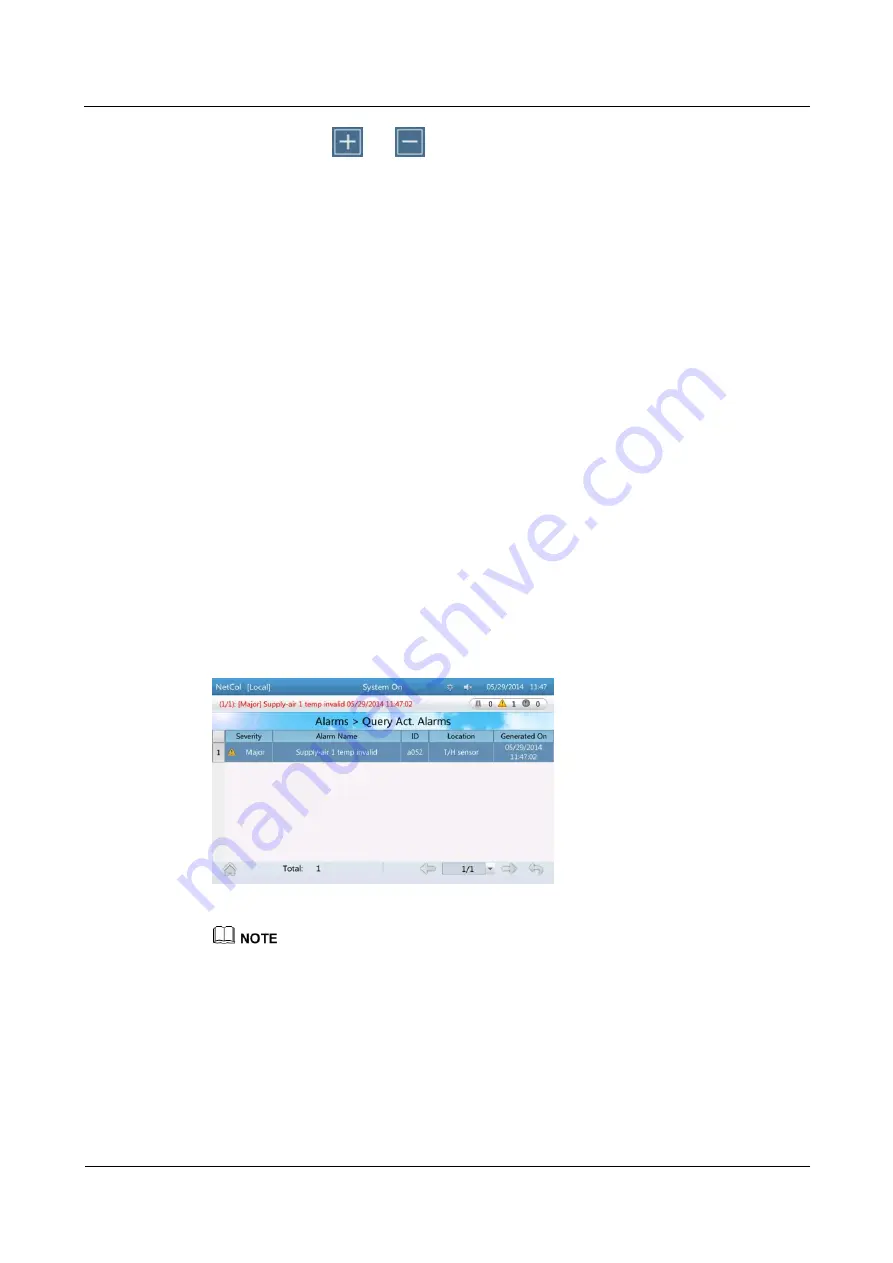
Advanced Cooling Controller
User Manual
4 Maintenance Guide
Issue Draft A (2014-12-26)
Huawei Proprietary and Confidential
Copyright © Huawei Technologies Co., Ltd.
32
You can tap
and
to zoom in or out the range of the temperature and humidity ordinate.
The midpoint temperature is the temperature set point and the midpoint humidity is the humidity set
point after the ordinate range is zoomed in or out.
You can view the temperatures from (temp set point - 3°C) to (temp set point + 3°C) at least and
from (temp set point - 30°C) to (temp set point + 30°C) at most.
You can view the humidity from (humidity set point - 5%) to (humidity set point + 5%) at least, and
from (humidity set point - 50%) to (humidity set point + 50%) at most. Specific humidity fluctuation
range displayed varies according to different models of precision air conditioners.
----End
4.1.2 Querying Alarms
Context
On the alarm querying screen, you can query active alarms and historical alarms.
The active alarm screen displays active alarms.
The historical alarm screen displays the historical alarms. You can query historical
alarms by choosing
Common Functions
>
Query Hist. Alarms
or
Alarms
>
Query
Hist. Alarms
.
Procedure
To query the active alarm, choose
Alarms
>
Query Act. Alarms
displayed.
Figure 4-2
Active alarms screen
Active alarms are displayed in chronological order. The latest generated alarm is displayed in the
uppermost row.
If active alarms exist, they are displayed on the alarm bar one by one.
You can query an alarm on the alarm list in related user manual for precision air conditioner based
on the alarm ID to view causes of the alarm and methods used to clear the alarm.
Click each alarm to open the
Details
page, which contains
Alarm Name
,
Severity
,
Location
,
Cause ID
,
SN
,
Possible Causes
, and
Procedure
for the alarm, as shown in






























