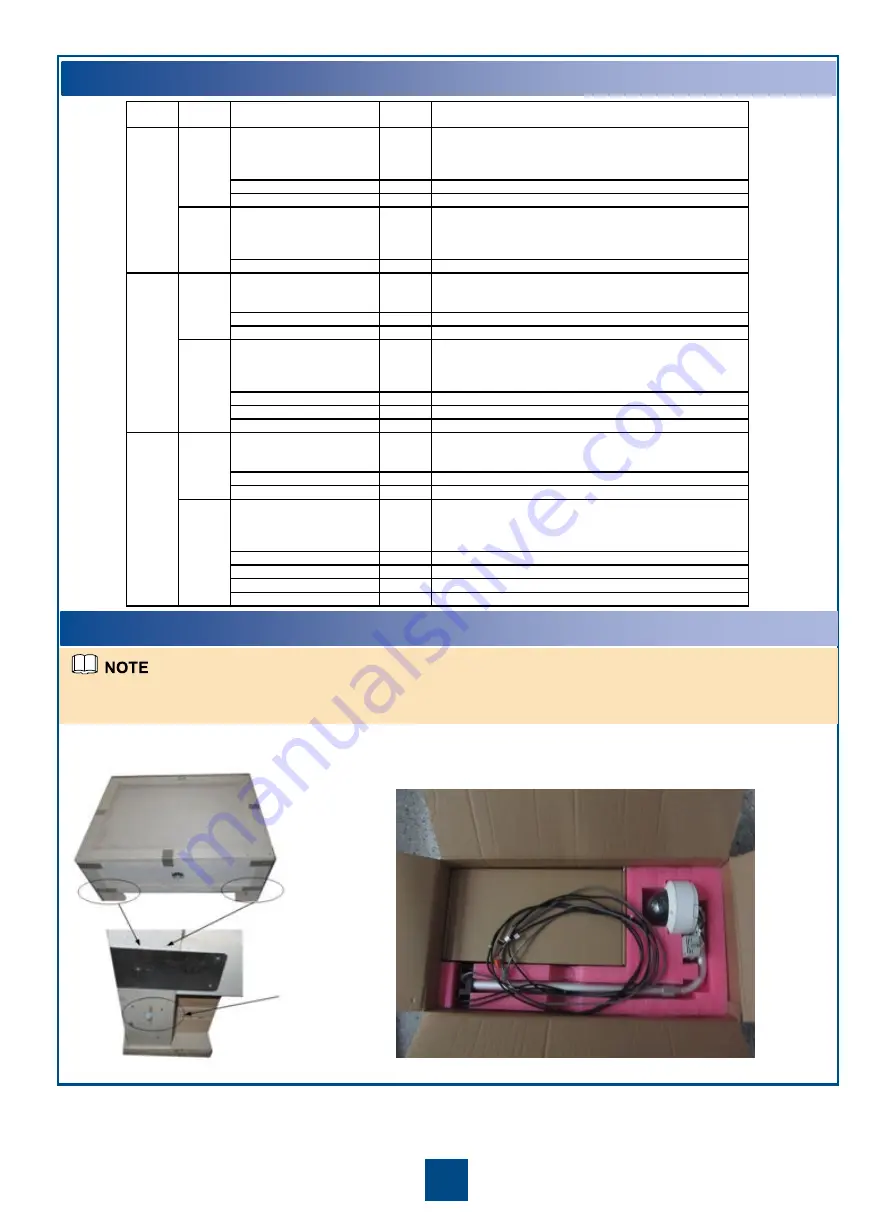
2
Checking Quantities and Types of Goods
Checking Quantities and Types of Goods
> Inspecting Goods
Inspecting the battery pack
Inspecting the monitoring suite outside the cabinet
If there are other components that require inspections, unpack and inspect them.
Number of
terminals
Device Type Device
Quantity
Remarks
Micro DC All-in-One cabinet
1
1 AR2220, 1 S5752, 3 S3752s, 1 PDB, 1 UPS (6 kVA), 1 PDU, 1
fan assembly, and 1 monitoring system (including 1 ECC, 1
temperature and humidity sensor, 1 water leakage sensor, 2 door
status sensors, and 1 smoke sensor)
Basic/Storage/Computing RH2288 1
Battery pack
3
Monitoring
suite
outside
the
cabinet
(including
the
sensor
mounting arm, smoke sensor, and
IP camera)
1
AP6010DN
2
Micro DC All-in-One cabinet
1
1 AR2220, 1 S5752, 1 PDB, 1 UPS (6 kVA), 1 PDU, 1 fan assembly, and 1
monitoring system (including 1 ECC, 1 temperature and humidity sensor, 1
water leakage sensor, 2 door status sensors, and 1 smoke sensor)
Basic/Storage/Computing RH2288 1
Battery pack
3
Monitoring
suite
outside
the
cabinet
(including
the
sensor
mounting arm, smoke sensor, and
IP camera)
1
AP6010DN
3
Network distribution cabinet
1
S3752 (office edition)
8
Micro DC All-in-One cabinet
1
1 AR2240, 1 S5752, 1 PDB, 1 UPS (6 kVA), 1 PDU, 1 fan assembly, and 1
monitoring system (including 1 ECC, 1 temperature and humidity sensor, 1
water leakage sensor, 2 door status sensors, and 1 smoke sensor)
Basic/Storage/Computing RH2288 1
Battery pack
3
Monitoring
suite
outside
the
cabinet
(including
the
sensor
mounting arm, smoke sensor, and
IP camera)
1
AP6010DN
4
Basic RH2288
1
Network distribution cabinet
1
S3752 (office edition)
12
600
Typical
configuratio
n suite
Extension
components
150
Typical
configuratio
n suite
Extension
components
300
Typical
configuratio
n suite
Extension
components
Use a screwdriver to
loosen the wooden
screw.


































