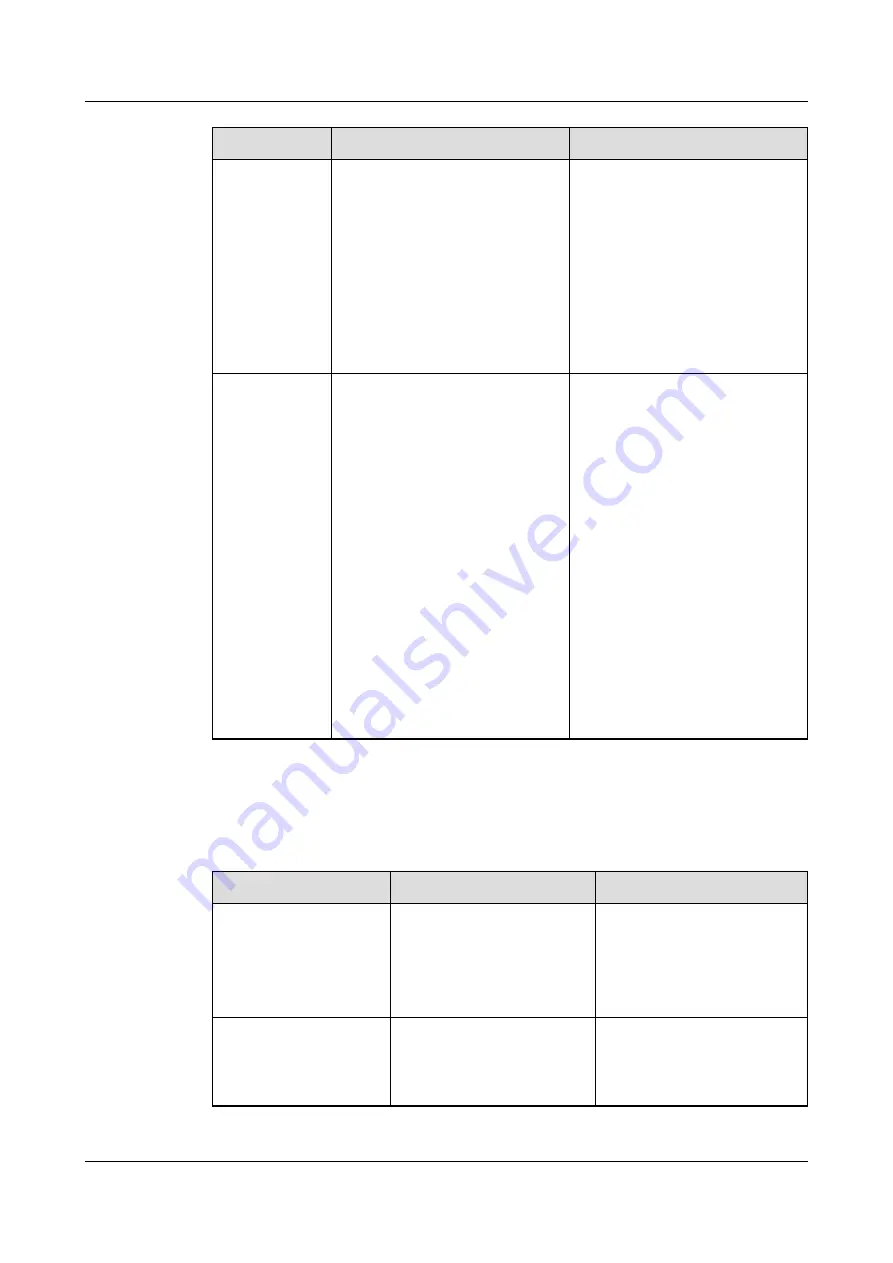
Item
Expected Result
Troubleshooting
Battery
operating
temperature
1. The ambient battery
temperature is 25±5°C.
2. The battery operating
temperature is lower than
battery tempe20°C.
3. Battery charge and
discharge conditions meet
the requirements specified
in the battery
specifications.
1. Identify the cause of an
abnormal battery operating
temperature.
2. If the fault persists, contact
Huawei technical support.
Charge
voltage of
battery string
● Equalized charging voltage:
(2.35 V/cell ±1%) x Single
battery voltage/2 x Number
of batteries in a battery
string
● Float charging voltage:
(2.25 V/cell ±1%) x Single
battery voltage/2 x Number
of batteries in a battery
string
1. If the voltage drop between
the battery string output
terminals and the battery
input terminals at the UPS
side is greater than 1% of
the battery string voltage,
check whether the cable
between the battery string
and the UPS is excessively
long, or the cable diameter
is excessively small.
2. Check whether the
equalized charging voltage
and float charging voltage
are correctly set for the
UPS.
3. If the fault persists, contact
Huawei technical support.
9.2.3 Quarterly Maintenance
Table 9-5 Quarterly maintenance
Check Item
Expected Result
Troubleshooting
Battery temperature
sensor precision
The deviation between
the detected temperature
and the displayed
temperature must be less
than 3°C.
1. Install the temperature
sensor in the correct
position.
2. Replace the battery
temperature sensor.
Battery management
parameter settings
The settings of battery
management parameters
meet the requirements in
the user manual.
Set parameters correctly.
UPS5000-H-(400 kVA-800 kVA)
User Manual (100 kVA Power Module)
9 Routine Maintenance
Issue 02 (2021-04-22)
Copyright © Huawei Technologies Co., Ltd.
147
















































