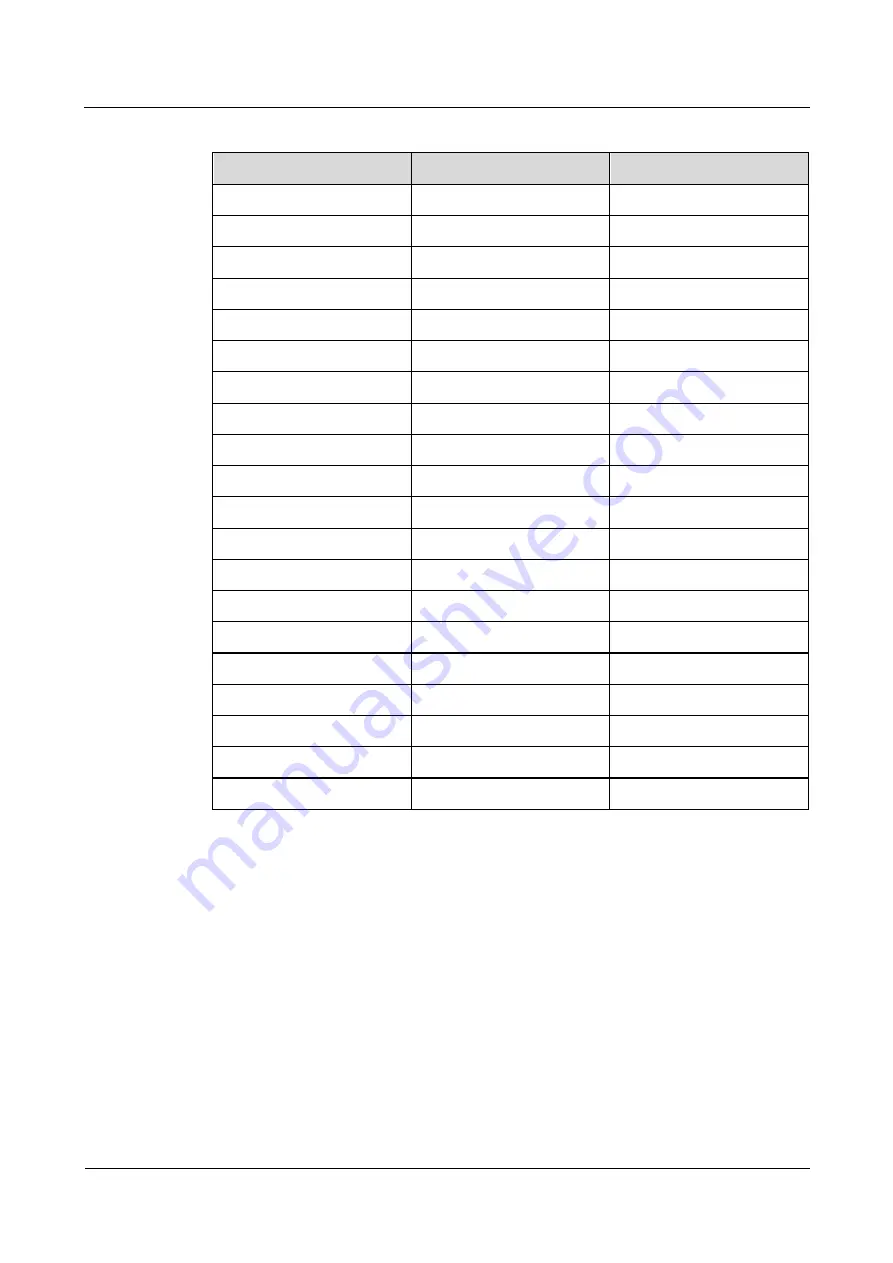
UPS5000-E-(400 kVA-600 kVA)
User Manual (60 kVA Power Modules)
4 User Interface
Issue 05 (2019-12-24)
Copyright © Huawei Technologies Co., Ltd.
155
Table 4-16
RCCMD TRAP signal
Signal Name
Description
Unit in the UPS
#MODEL
Device name
N/A
#OUTPOWER
Active power
kW
#OUTVOLT
Output voltage
V
#OUTCURR
Output current
A
#OUTLOAD
Output load rate
%
#BATTCAP
Remaining battery capacity
%
#INVOLT
Input voltage
V
#BYPASSINVOLT
Bypass input voltage
V
#TEMPDEG
Temperature inside the UPS
Celsius
#AUTONOMTIME
Battery backup time
minutes
#STATUS
UPS status
N/A
#RUNTIME
UPS operating time
minutes
#BATTVOLT
Battery voltage
V
#INFREQ
Input frequency
Hz
#BYPASSINFREQ
Bypass input frequency
Hz
#OUTFREQ
Output frequency
Hz
#CNT_PF
Power supply failure times
N/A
#CNT_BL
Low battery voltage times
N/A
#INPHASES
Input phases
N/A
#OUTPHASES
Output phases
N/A
When you add a job, five sending methods are available. The latter three methods can take
effect only when the event condition is still true after the specified seconds.
Immediately, once
: After the event happens, the job will be sent to the RCCMD client
immediately.
Scheduled in X seconds
: After the event happens, the job will be sent to the RCCMD
client once in X seconds. No matter whether the event disappears or not within X
seconds, the job will be sent.
After X seconds, repeat all Y Specify the interval
: After the event happens, the job will
be sent once in X seconds, and then be sent once every Y seconds.
After X seconds on Battery
: After the battery mode is activated for X seconds, the job
will be sent to the RCCMD client once.
At X seconds remaining time
: When the battery backup time has only X seconds left,
the job will be sent to the RCCMD client once.















































