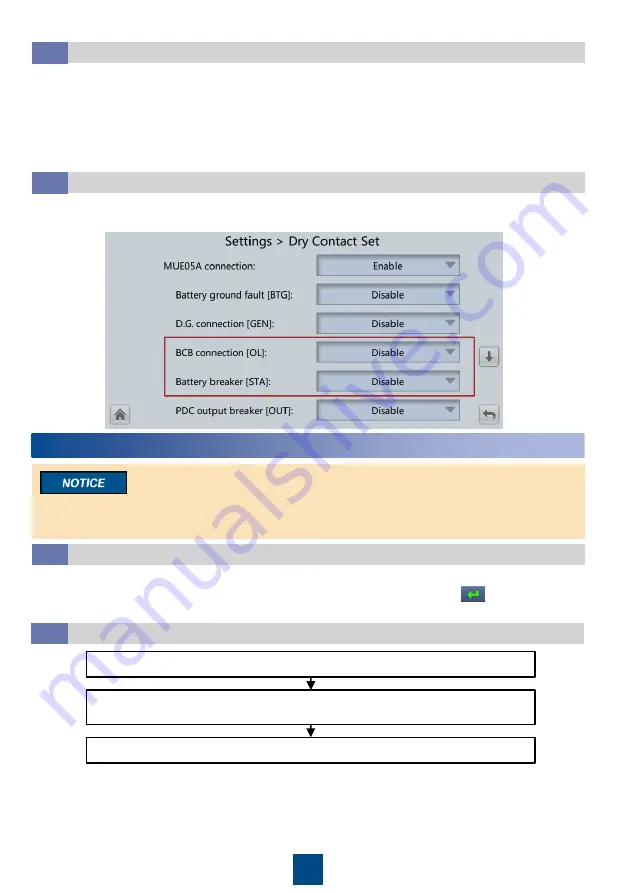
16
6
Shutting Down the UPS
After you shut down the inverter, the UPS transfers to bypass mode if the bypass is normal; the
UPS supplies no power if the bypass is abnormal. Before shutting down the UPS, ensure that all
loads have been shut down.
Powering Off a Single UPS
6.2
Open the downstream output switch and battery string switch.
(Full configuration model) Open the UPS mains input switch, bypass input
switch, and output switch.
Open the upstream mains input and bypass input switches.
Shutting Down the Inverter to Transfer the UPS to Bypass Mode
6.1
Powering On Loads
5.4
1. After the inverter starts, the UPS works in normal mode. The
Bypass mode
alarm disappears
from the MDU.
2. After confirming that the battery strings are properly connected, turn on the battery string input
circuit breaker. If there are multiple battery strings, turn on the circuit breaker for each battery
string and then turn on the general circuit breaker between battery strings and the UPS. The
No
battery
alarm disappears from the MDU.
3. Turn on the UPS downstream output switch to supply power to the loads.
(Optional) Setting Parameters for the BCB Box
5.5
1. If a BCB box is configured, set
MUE05A connection
to
Enable
in
Settings
>
Dry Contact Set
,
and then set
BCB connection [OL]
and
Battery breaker [STA]
to
Enable
.
1. On the main menu of the LCD, choose
Common Functions
and tap
Inv. OFF
.
2. In the displayed login window, enter the user name and password, and tap .
3. In the displayed dialog box, tap
Yes
to shut down the inverter.
















