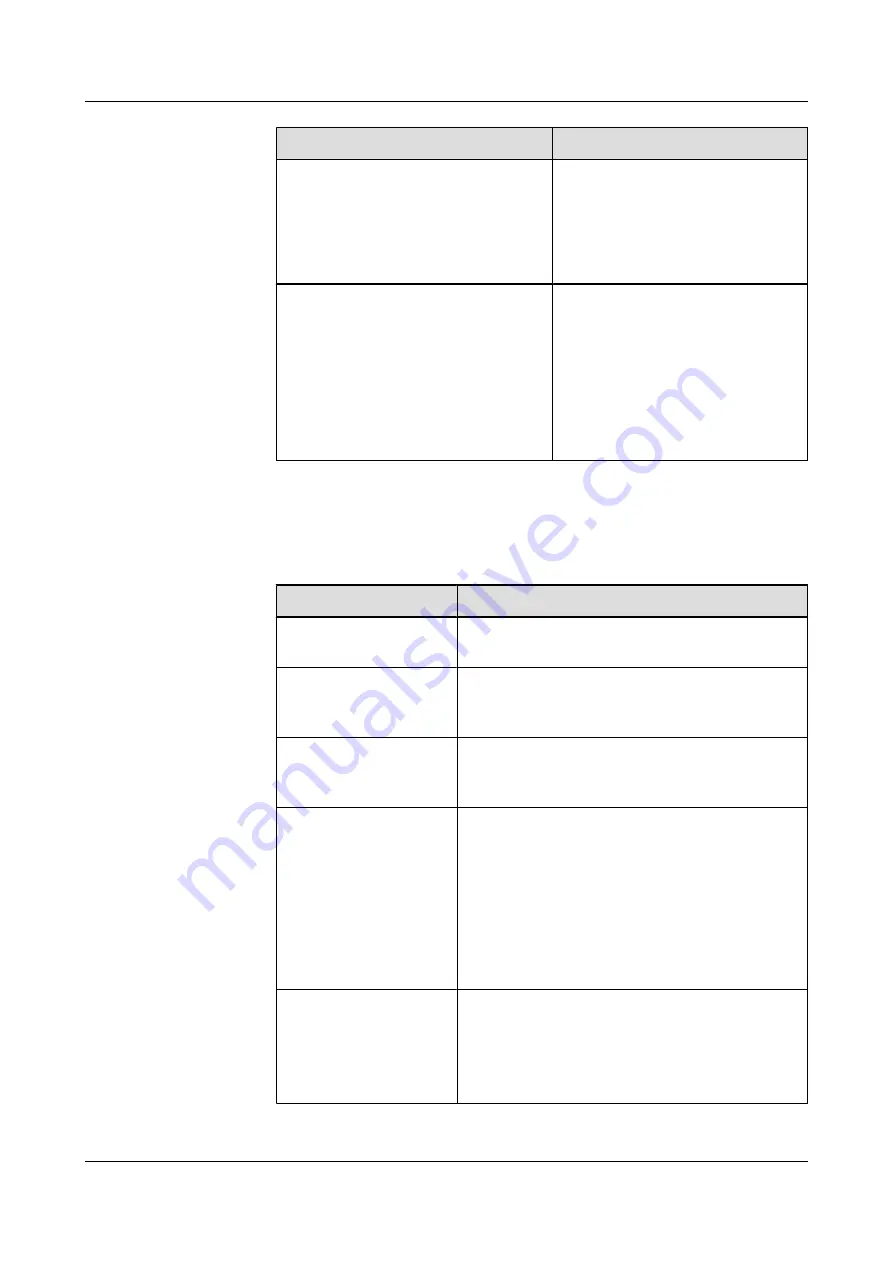
If You Set Immediately Reboot to ...
Then …
Yes
The AP is rebooted immediately for
upgrade after the software is
downloaded successfully.
NOTE
Rebooting the AP disrupts the services
provided by the AP.
No
After the software is downloaded
successfully, check whether services
are provided, and then reboot the AP.
l
If no service is provided, reboot the
AP for upgrade immediately.
l
If services are ongoing, reboot the
AP for upgrade after services are
performed.
l
Upgrading APs in batches
1.
Log in to the AP Manager, and then choose
Software
>
Batch Upgrade
.
2.
The
Task Information
page is displayed. On the page, set options related to the
upgrade task.
Option
Description
Target Version
It refers to the target version that the AP software is
upgraded to.
Immediately Reboot
It enables you to determine whether the AP is rebooted
immediately after the software is downloaded
successfully.
Allow Retry
It enables you to determine whether the software is
upgraded again when sending an upgrade command
fails.
Triggering Mode
It refers to the triggering mode for upgrading the
software. Options:
l
Timer
: indicates that you can specify the time for
performing the upgrade.
l
Immediately
: indicates that the software is
upgraded immediately.
l
Manual
: indicates that the software is upgraded
manually.
Valid Time
It refers to the validity period of an upgrade task. If
the validity period expires, the software is not
upgraded again even if the upgrade fails.
If the upgrade mode is set to
Timer
, this option is
enabled.
UAP2105
User Guide
6 Routine Operation and Maintenance of the UAP2105
Issue 03 (2009-08-20)
Huawei Proprietary and Confidential
Copyright © Huawei Technologies Co., Ltd.
6-7



















