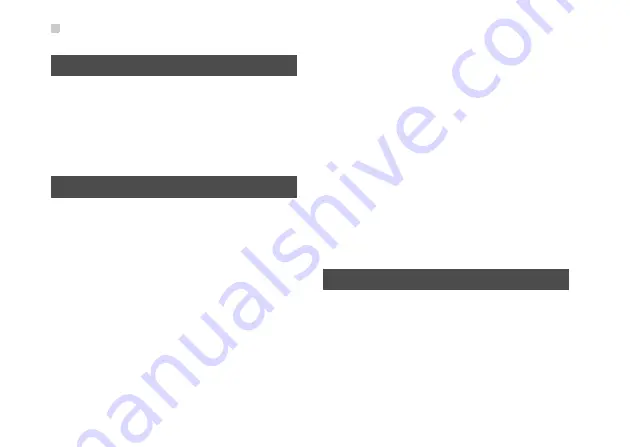
Accessories
30
Accessories
Use only the accessories, such as the charger, battery,
and headset, delivered by manufacturer. Using accesso-
ries of other manufacturers or vendors with this device
model might invalidate any approval or warranty applica-
ble to the device, might result in the non-operation of the
device, and might be dangerous.
Battery and Charger
•
The battery can be charged and discharged hundreds
of times before it eventually wears out. When the
standby time and talk time are shorter than normal,
replace the battery.
• Use the AC power supply defined in the specifications
of the charger. An improper power voltage may cause
fire or the charger may not function properly.
• Do not connect two poles of the battery with conductors
such as cables, jewelries or any other metal material.
Otherwise, the battery is short-circuited and it may burn
your body.
• Do not disassemble the battery or solder the battery
poles. Otherwise, it may lead to electrolyte leakage,
overheating, fire, or explosion.
• If battery electrolyte leaks out, make sure that the elec-
trolyte does not touch your skin and eyes. When the
electrolyte touches your skin or splashes into your
eyes, wash your eyes with clean water immediately and
consult a doctor.
• If the battery is damaged, or the color changes or gets
abnormally heated while you charge or store the bat-
tery, remove the battery immediately and stop using it.
Otherwise, it may lead to battery leakage, overheating,
explosion, or fire.
• If the power cable is damaged (for example, the lead is
exposed or broken), or the plug loosens, stop using the
cable at once. Otherwise, it may lead to electric shock,
short-circuit of the charger, or a fire.
•
Do not dispose of batteries in fire as they may explode.
Batteries may also explode if damaged.
Clearing and Maintenance
•
The device, battery, and charger are not water-resistant
Keep them dry. Protect the device, battery and charger
from water or vapor. Do not touch the device and char-
ger with a wet hand. Otherwise, it may lead to short-cir-
cuit or malfunction of the device and electric shock to
the user.





































