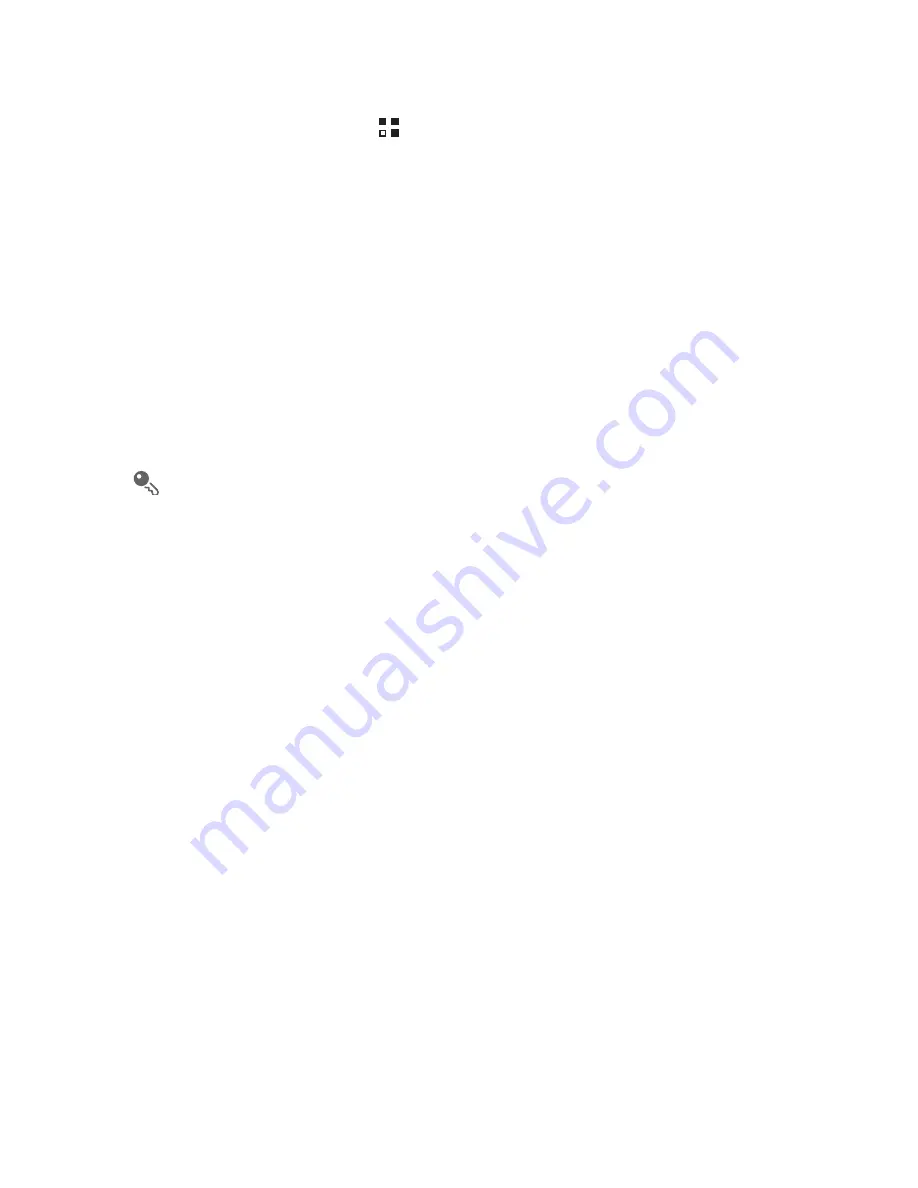
35
7.2.2 Connecting to a Wireless Network
1. After turning on Wi-Fi, touch
>
Settings
.
2. Touch
Wireless & networks
>
Wi-Fi settings
. You will see a list of detected Wi-Fi
networks in the
Wi-Fi networks
section.
3. Touch a Wi-Fi network to connect to it.
• If you select an open network, you will be automatically connected to the
network.
• If you select a network that is secured with Wired Equivalent Privacy (WEP)
and connect to it for the first time, enter the password as prompted, and then
touch
Connect
. If you connect to a secured wireless network that you have
already used, you will not be prompted to enter the password again unless you
have reset your mobile phone to its default settings.
On the
Wi-Fi settings
screen, touch
Add Wi-Fi network
to add a new Wi-Fi
network.
7.3 Sharing Your Phone’s Data
Connection
You can share your mobile phone's data connection with a single computer via a USB
cable: USB tethering. You can share your mobile phone's data connection with a
number of devices at the same time, by turning your phone into a portable Wi-Fi
hotspot.
7.3.1 Installing the USB tethering Driver
If your computer is running Windows 7 or a recent distribution of some flavors of Linux
(such as Ubuntu), you typically do not need to prepare your computer for tethering.
But if you are running an earlier version of Windows or another operating system, you
may need to prepare your computer to establish a network connection via USB.
Install the
USB tethering
driver in the following steps:
1. Connect a USB cable to a computer. The computer will automatically recognize the
phone.
2. Choose
Start
>
My Computer
, and then double-click
Mobile Partner
.
Summary of Contents for U8800 Pro
Page 1: ...Welcome to HUAWEI User Guide HUAWEI U8800 Pro ...
Page 82: ...V100R001_01 ...
















































