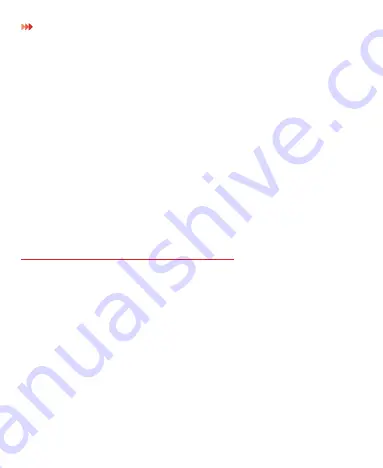
Entertainment
19
2.
In the viewfinder screen, you can tap the icons to perform the desired
operations.
3.
In the viewfinder screen, press the camera key or OK key to take a
picture or record a video clip.
•
When recording a video clip, you can pause or continue
recording.
•
When recording a video clip, press the camera key or OK key to
stop recording and save the video.
4.
After taking a picture or recording a video clip, you can tap the icons
on screen to perform the desired operations.
Using FM Radio (Optional)
1.
Connect the headset to your phone.
2.
Select
FM Radio
.
3.
If the channel list is empty, select
Options
>
Automatic tuning
/
Manual tuning
to set channels.
4.
Select
Options
>
Exit
to exit from FM radio.
N
OTE
:
During the FM Radio playing , select
Minimize
to return to the
standby screen. Then the FM Radio plays at the background. The screen
displays the name of the channel on the status bar of the player. You can




















