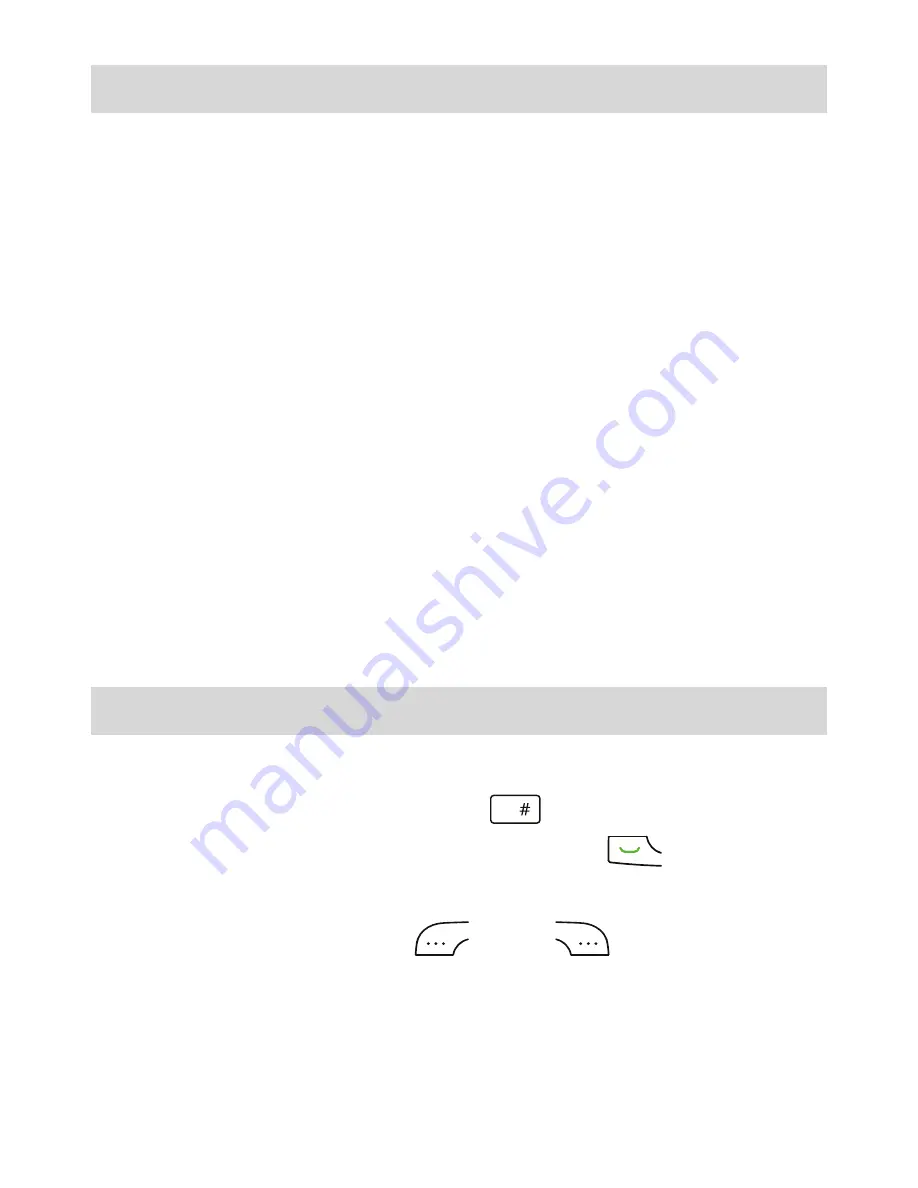
21
8 Browser
Setting the Connection Profile
Before accessing the Internet using your phone, your account
must first be set up. Generally, the appropriate account and
information comes preset on your phone. If you want to use a
different account, contact your service provider for the account
information, and then create an account on your phone.
Accessing a Web Page
After opening the browser, you can:
Select
Open Homepage
to display the homepage.
Select
Open New Page
to enter a website address.
Select
Bookmarks
to choose a bookmark from the list.
Select
Saved Pages
to open the web pages you have saved.
Select
History
to choose a web page from the list.
9 Security
Keypad Lock
To lock the keypad, press and hold
for 3 or more seconds.
While the keypad is locked, you can still press
to answer
incoming calls or make emergency calls.
To unlock the keypad, press
then
.
Summary of Contents for U3900
Page 1: ...User Guide ...






























