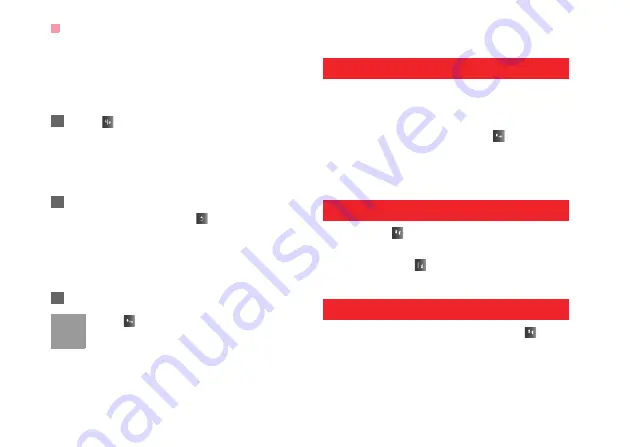
"123" Numeric Input Method
16
ters. Repeatedly press the key that carries the letter
to be entered when it appears on the screen.
For example, to enter the word "Hello" with the tradi-
tional input method, follow these steps.
1
Press
that carries "h" repeatedly and all let-
ters carried by this key will be displayed succes-
sively on the screen. You can scroll through this
list and select the character you want. Stop when
you see an "h" on the screen.
2
After entering the first letter, you can directly
press another key (except
) to enter the next
letter. If the next desired letter is on the same
key as the current one, wait until the cursor
appears to the right of the current letter and then
you can enter the next one.
3
Enter "e", "l", "l" and "o" in the same way.
Note
Press
repeatedly and you will see "abc",
"Abc" or "ABC" on the upper left corner of
the screen successively. It indicates the
words to be entered will be in lower case,
first letter capitalized or in upper case.
"123" Numeric Input Method
In a text editing screen, press and hold the character/
number keys to enter corresponding numeric charac-
ters.
You can also press successively the
key to switch
to the "123" numeric input method, and enter corre-
sponding numeric characters by pressing the charac-
ter/number keys.
Symbol Input Method
You can press
to display the symbols list and then
select
Recent
to display recent symbols.
You can also press
to input the commonly-used
symbols in a text editing screen.
Input Different Languages
In a text editing screen, Press and hold the
key to
set the language for the text. The selected language
will be displayed on the upper right part of the editing
screen.
Summary of Contents for U3307
Page 33: ...Common Phrases 27 ...
Page 75: ...4 ...
















































