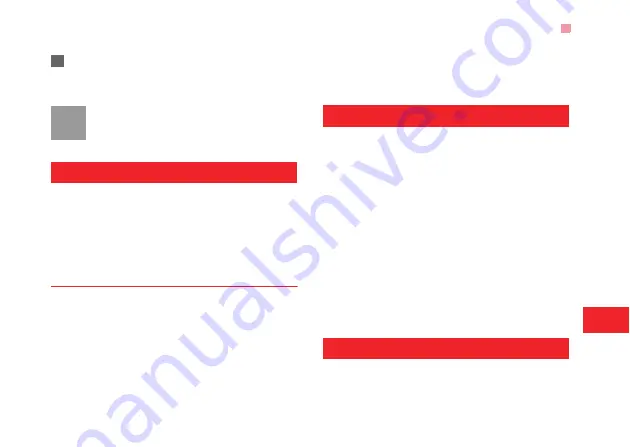
Push Inbox
25
Messagi
ng
6
3
Return to the
Account
screen. Select
Options
>
Set as default
to activate this account.
After completing all settings, press
Back
.
Note
For the account settings, contact your local
customer care centre.
Push Inbox
The Push Inbox is used to save the Push messages
you have received.
You can enable or disable Wap Push via the Internet
Settings.
For more information, please refer to "Inter-
net Settings" .
Push Inbox Settings
Select
Messaging
>
Settings
>
Push messages
to
set the Push inbox.
◆
Push Message Setting
You can set the acceptable push messages.
◆
Enable Push SL
You can enable or disable the push SL function by
selecting
On
or
Off
.
Broadcast Inbox
The broadcast messages are saved in the broadcast
inbox. You can set the broadcast message.
Select
Messaging
>
Settings
>
Broadcast
to set the
following items.
• Service: to enable or disable this service.
• Subscription: to subscribe to broadcast channels or
cancel the subscription.
• Language: to select the language of the broadcast.
• Silent alert: to set whether to use an alert when
there is a new broadcast message.
• Auto delete: to set whether to auto delete earlier
messages when the broadcast inbox memory is
full.
Templates
You can save the frequently-used SMS or MMS as
template for your convenience.
Summary of Contents for U3307
Page 33: ...Common Phrases 27 ...
Page 75: ...4 ...






























