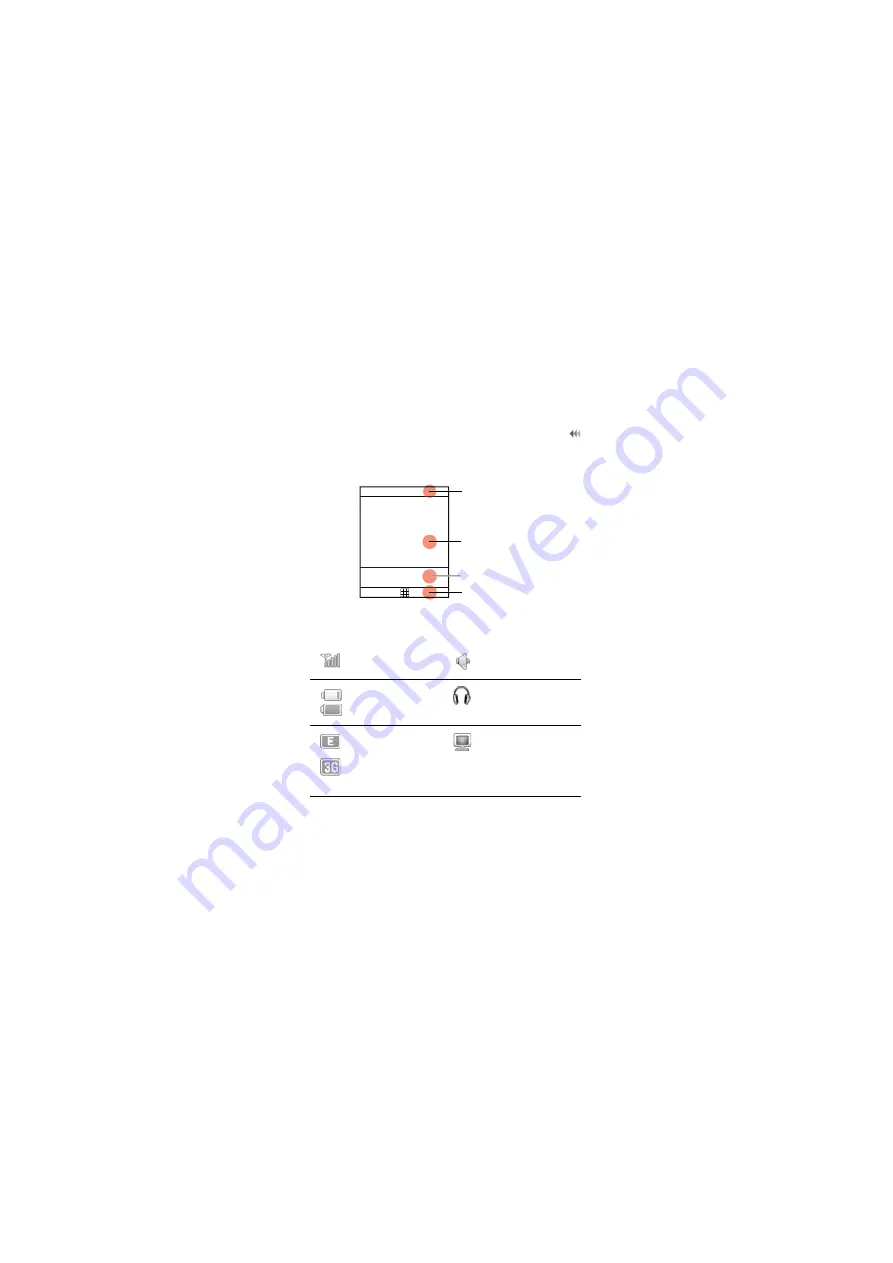
5
Your Phone
Screen
The icon bar displays the phone status. The following table
illustrates the icons that may appear on this bar.
Indicates signal
strength.
The normal profile
is activated.
Indicates power
level of the
battery.
The headset is
plugged in.
The phone is
currently in a
GSM or
WCDMA
network.
Your PC connects
to the Internet
through your
phone.
2. Desktop
4. Prompt bar
3. Swaper
1. Icon bar













































