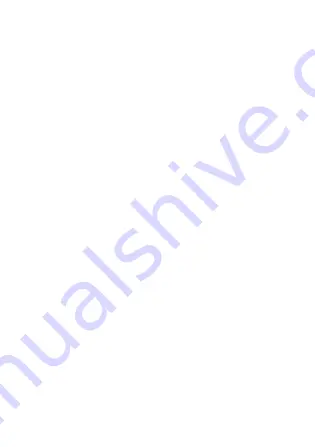
34
Cleaning and Maintenance
The device, battery, and charger are not water-resistant. Keep
them dry. Protect the device, battery, and charger from water
or vapor. Do not touch the device or the charger with a wet
hand. Otherwise, it may lead to a short circuit, a malfunction of
the device, and an electric shock to the user.
Do not place your device, battery, and charger in places where
they can get damaged because of collision. Otherwise, it may
lead to battery leakage, device malfunction, overheating, fire,
or explosion.
Do not place magnetic storage media such as magnetic cards
and floppy disks near the device. Radiation from the device
may erase the information stored on them.
Do not leave your device, battery, and charger in a place with
an extreme high or low temperature. Otherwise, they may not
function properly and may lead to a fire or an explosion. When
the temperature is lower than 0°C, performance of the battery
is affected.
Do not place sharp metal objects such as pins near the earpiece.
The earpiece may attract these objects and hurt you when you
are using the device.
Before you clean or maintain the device, power off the device
and disconnect it from the charger.
Summary of Contents for U2900
Page 1: ...U2900 UMTS Mobile Phone ...




































