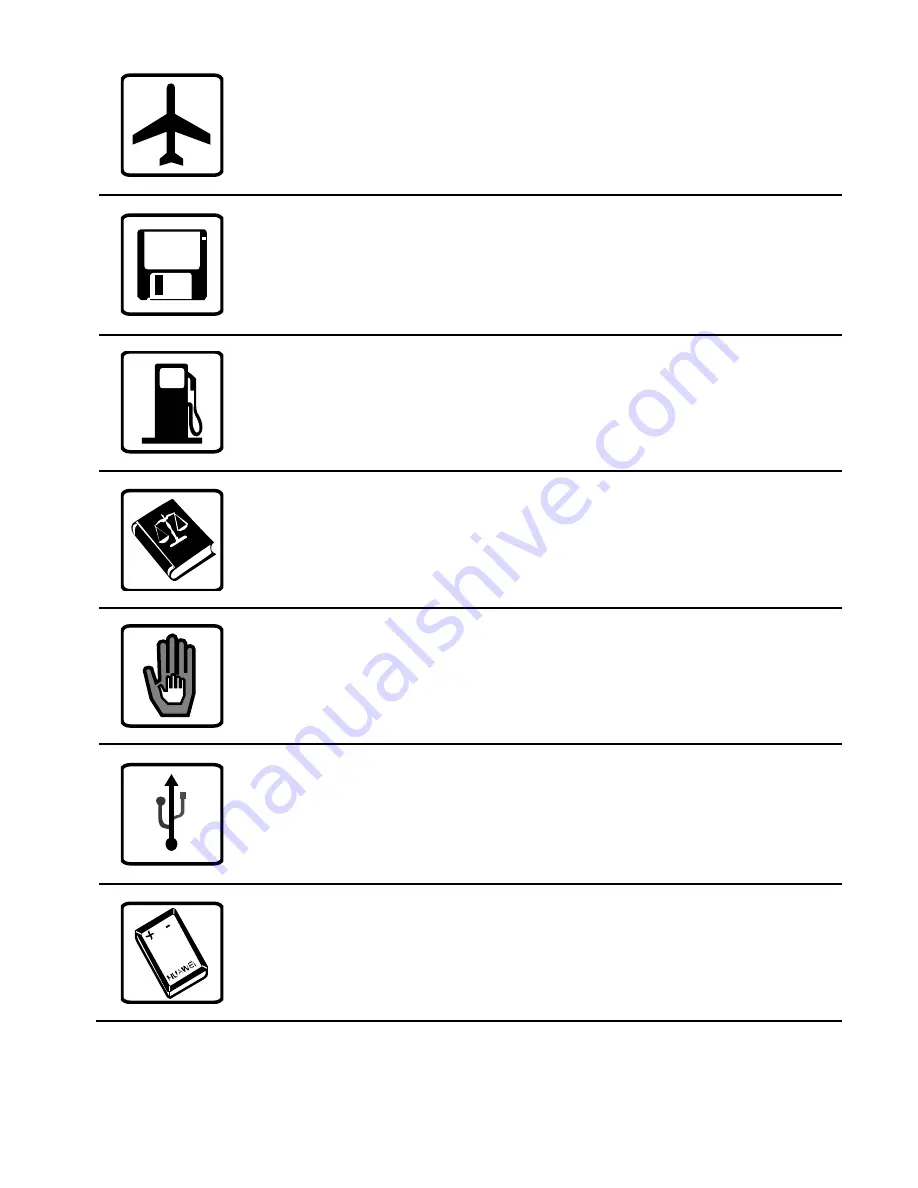
Switch off your phone in aircraft. The phone
may cause interference to control signals of
the aircraft.
Do not place magnetic storage media near
your phone. Radiation from the phone may
erase the information stored on them.
Do not put your phone in a high- temperature
place or use it in a place with flammable gas
such as a gas station.
Observe any laws or regulations on the use of
wir
eless device. Respect others’ privacy and
legal rights when using your wireless device.
Keep your phone and its accessories away
from children. Do not allow children to use
your phone without guidance.
Strictly follow the relevant instructions of this
manual while using the USB cable. Otherwise
your phone or PC may be damaged.
Use only approved batteries and chargers to
avoid the risk of explosions.






































