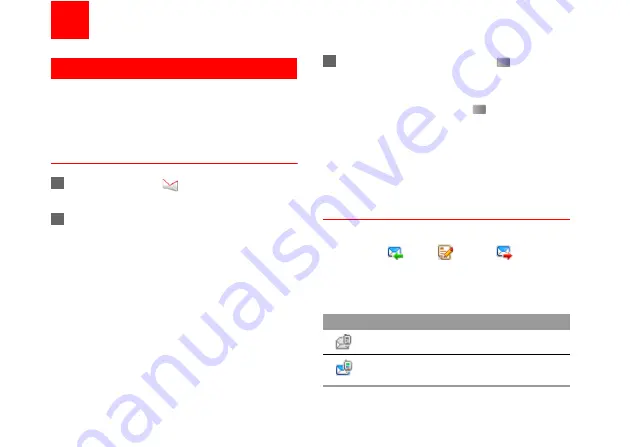
22
7
Messaging
Text Messages
The maximum content for a single text message is
160 English letters. If the characters you enter
exceed this limit, the text is divided into two or more
continuous messages when it is sent.
Creating a Text Message
1
Select
Messaging
>
Write SMS
in the main
menu.
2
In the message editing screen, select
Options
:
• Send:To send the message.
• Insert number: You can insert a phone number
saved on the phone or the SIM card.
• Common phrases: You can use these to speed
up the process of entering text.
• T9 Switch: You can select this option to enable
or disable T9 input method.
• Input mode: You may select one of the input
methods to enter the message contents.
• Input language: You can select a language for
this message.
3
After editing the message, press
to access
the "Edit numbers" screen.
• Enter the phone number, and then select
Options
>
Send
or press
to send the mes-
sage.
• Select
Options
>
Group
or
Contacts
to
choose a number and send the message.
• Select
Options
>
Save to drafts
to save the
message.
SMS Mailboxes
The phone provides three mailboxes for SMS,
namely, Inbox
, Drafts
and Sent
.
◆
Inbox
You can save the received messages in
Inbox
.
Icons in Inbox
Icon
Description
a read message in the phone memory
an unread message in the phone mem-
ory

















