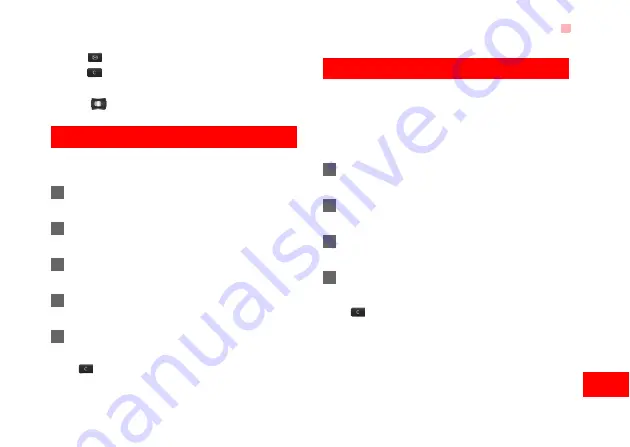
Unit converter
31
Organi
ser
&
To
o
ls
10
• Press
to enter a radix point.
• Press
to delete the character to the left of the
cursor.
• Press
to enter an equal mark.
Unit converter
You can convert units of length and weight between
different systems on your phone.
1
Press the up/down scroll key to select the unit
type bar, input unit bar or output unit bar.
2
On the unit type selection bar, press the left/right
scroll key to select weight or length.
3
On the
From
bar, press the left/right scroll key to
select the unit to be converted from.
4
On the
To
bar, press the left/right scroll key to
select the unit to be converted to.
5
Press the number keys to enter a numeric value
to be converted in the
Input
bar.
Press
or select
CE
to clear the numeric values
you entered.
Currency converter
You can convert a value from one currency to another
using your phone.
To using this function, access the
Currency con-
verter
screen, and then press the up/down scroll key
to switch between the setup items.
1
On the
Input
bar, press the number keys to enter
a numeric value to be converted.
2
On the
From
bar, press the left/right scroll key to
select the currency to be converted from.
3
On the
To
bar, press the left/right scroll key to
select the currency to be converted to.
4
On the
Rate
bar, enter the currency rate.
Then you can view the conversion result.
Press
to clear the numeric values you entered.
Select
Setting
in the currency converter screen, and
you can select frequently used currency units. This
makes it easy to switch between selected units in the
From
or
To
bar.






























