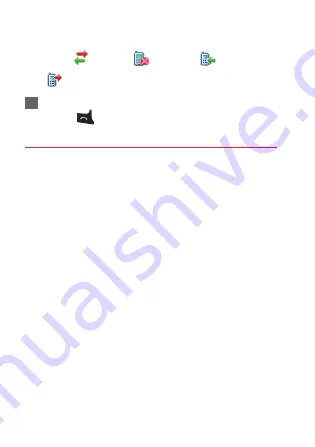
16
press the left/right scroll key to switch between
All
calls
,
Missed
,
Recived
and
Dialed
.
2
Press the up/down scroll key to select a record.
Press
to make a voice call.
Other Operations
Select Options for the following options.
• Edit before call: To edit the number before making a
call.
• Create Message: To send a SMS.
• Save number: To save the numbers of the selected
record to the phone, the SIM card, or an existing con-
tact.
• Voice Call: To make a voice call.
• Display mode: You can select Normal to display all
records or select Simple to ignore the repeated
records.
• Delete: To delete the selected record.
• Mark/Unmark: To mark/unmark a record or all records.
• Calls status: To display the information on voice calls,
and data services. In the voice call, and data page, you
can select Reset to clear all records.






























