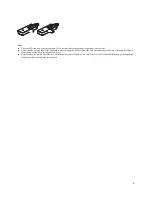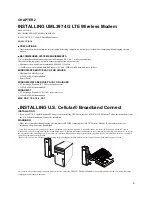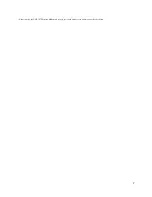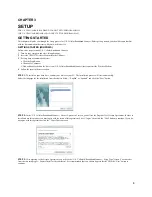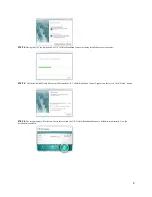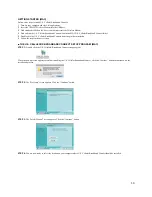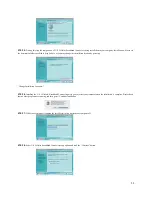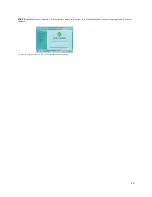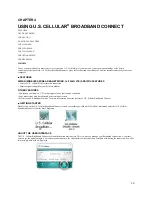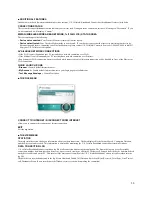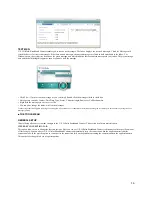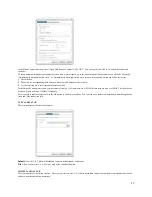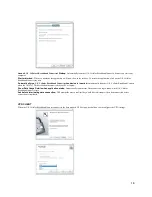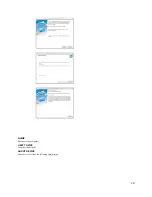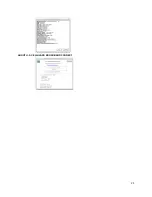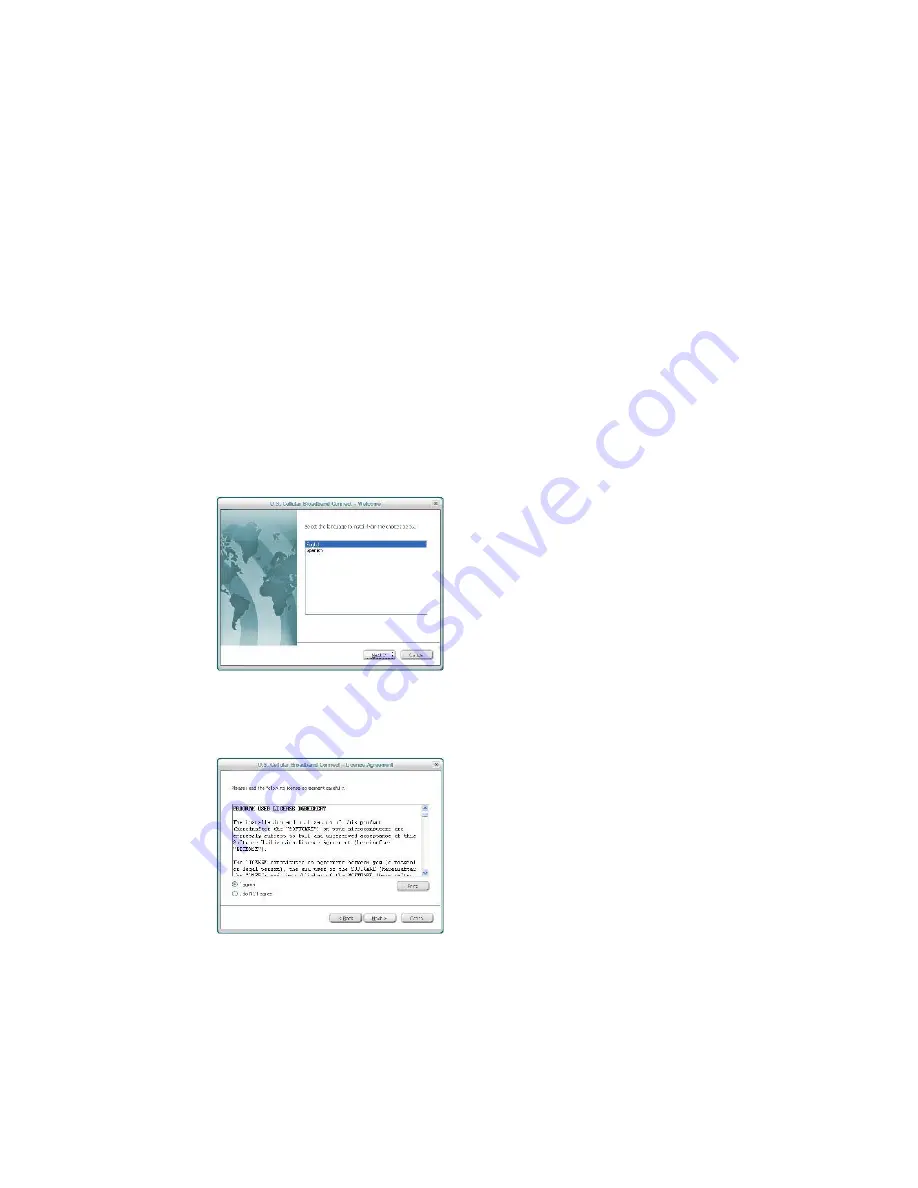
8
CHAPTER 3
SETUP
THE U.S. CELLULAR® BROADBAND CONNECT SETUP PROGRAM (WIN)
THE U.S. CELLULAR BROADBAND CONNECT SETUP PROGRAM (MAC)
GETTING STARTED
This chapter will guide you through the setup process for U.S. Cellular Broadband Connect. Before getting started, you should become familiar
with the documentation that came with your wireless device.
GETTING STARTED (WINDOWS)
Follow these steps to install U.S. Cellular Broadband Connect:
1
Turn on your computer and close all applications.
2
Insert the UML397 Wireless Modem into the USB port.
3
If set up does not automatically start:
a. Click the Start Button.
b. Choose My Computer.
c. Find and double click on the drive icon (U.S. Cellular Broadband Connect) that represents the Wireless Modem.
4
Follow the steps in the next section.
STEP 1:
To install on your hard drive, connect your device to your PC. The installation process will start automatically.
Select the language for the installation from the choices below – “English” or “Spanish” and click the “Next” button.
STEP 2:
In the “U.S. Cellular Broadband Connect – License Agreement” screen, you will see the Program User License Agreement. In order to
install and use this product, you must agree with the terms of this agreement. Select “I agree” then click the “Next” button to continue. If you do
not agree with this agreement, click the “Cancel” button to exit.
STEP 3:
After agreeing to the License Agreement, you will see the “U.S. Cellular® Broadband Connect – Setup Type” screen. You can select
from the two setup types – Express Install or Custom Install. It is recommended that you choose Express Install. Click the “Next” button to
continue.