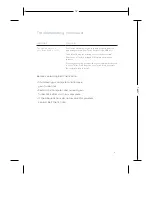Thank you for purchasing a Turbo Stick from Bell. This Turbo
Stick will enable you to connect to the Internet. This guide
provides an overview of your new Turbo Stick and details on
how to configure your computer for use with this Turbo Stick.
Getting started 2
System requirements
3
Inserting your Bell SIM card 4
Preparing your computer for installation 5
Installation 6
Start-up 8
Using your Turbo Stick 10
Hardware overview 11
Inserting and removing your Turbo Stick from your computer 12
Unblocking a SIM card 13
Troubleshooting 14
Welcome
1
T:5”
T:6.693”
T:5”
T:6.693”