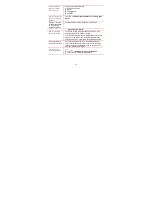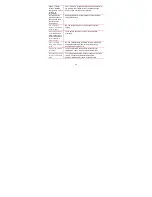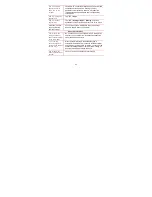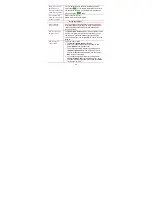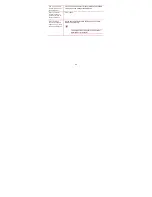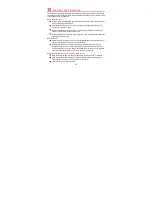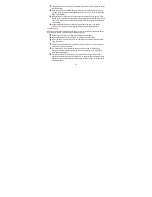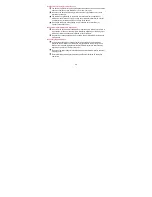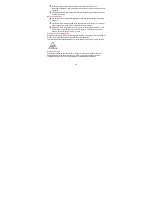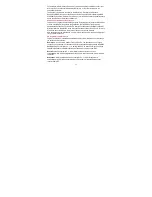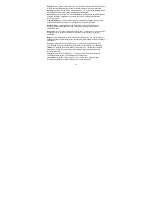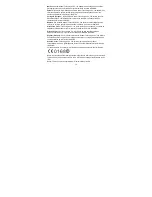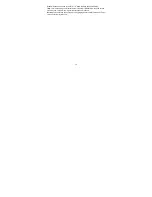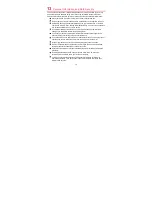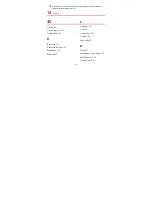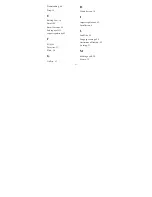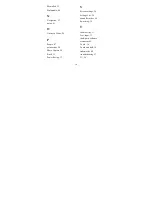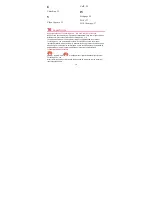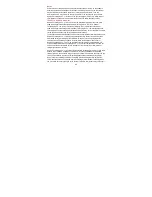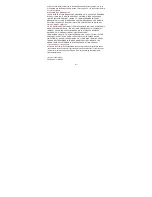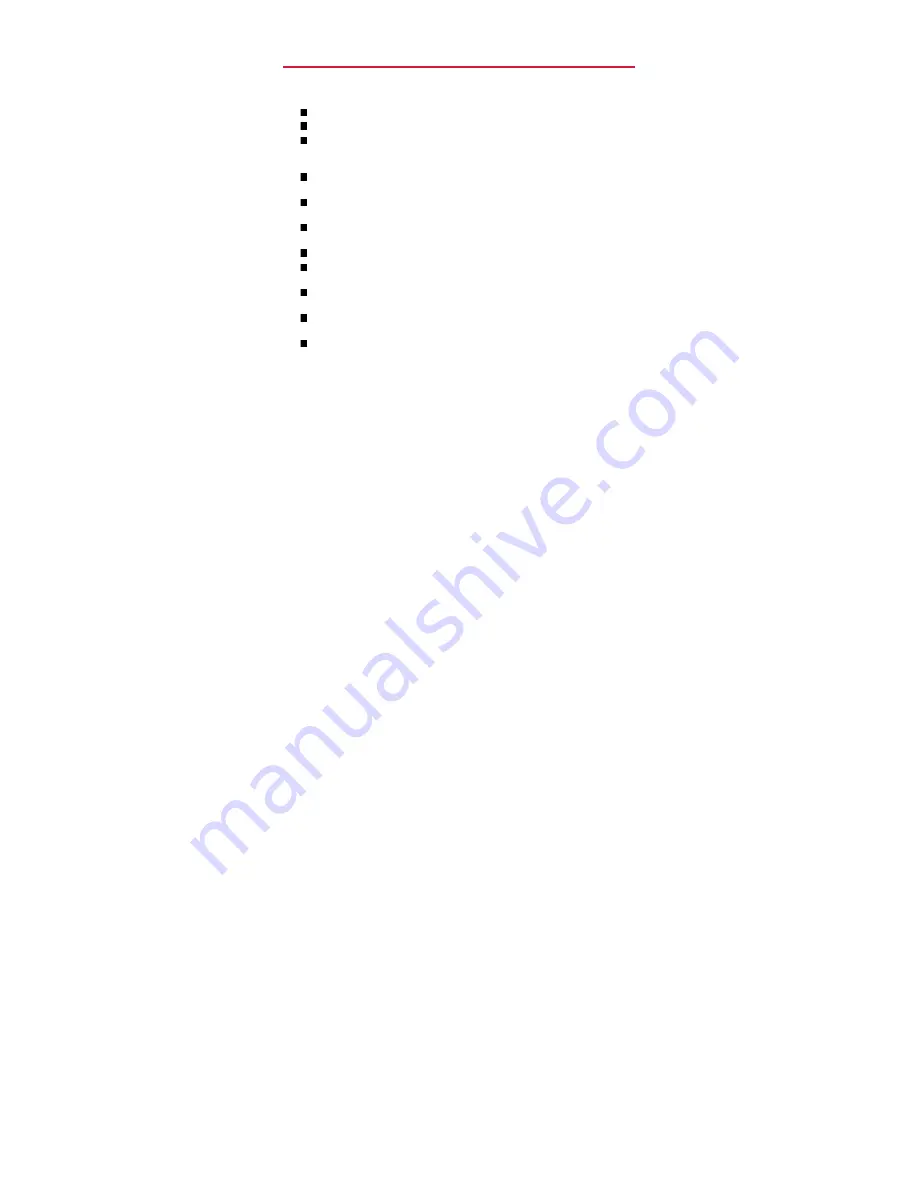
75
13
Personal Information and Data Security
The use of some functions or third-party applications on your device could result in your
personal information and data being lost or becoming accessible to others. Several
measures are recommended to help you protect personal and confidential information.
Place your device in a safe area to prevent it from unauthorized use.
Set your device screen to lock and create a password or unlock pattern to open it.
Periodically back up personal information kept on your memory card, or stored in
your device memory. If you change to a different device, be sure to move or delete
any personal information on your old device.
If you are worried about viruses when you receive messages or emails from a
stranger, you can delete them without opening them.
If you use your device to browse the Internet, avoid websites that might pose a
security risk to avoid theft of your personal information.
If you use services such as Bluetooth, set passwords for these services to prevent
unauthorized access. When these services are not in use, turn them off.
Install or upgrade device security software and regularly scan for viruses.
Be sure to obtain third-party applications from a legitimate source. Downloaded
third-party applications should be scanned for viruses.
Install security software or patches released by Huawei or third-party application
providers.
Some applications require and transmit location information. As a result, a
third-party may be able to share your location information.
Your device may provide detection and diagnostic information to third-party
application providers. Third party vendors use this information to improve their
products and services.