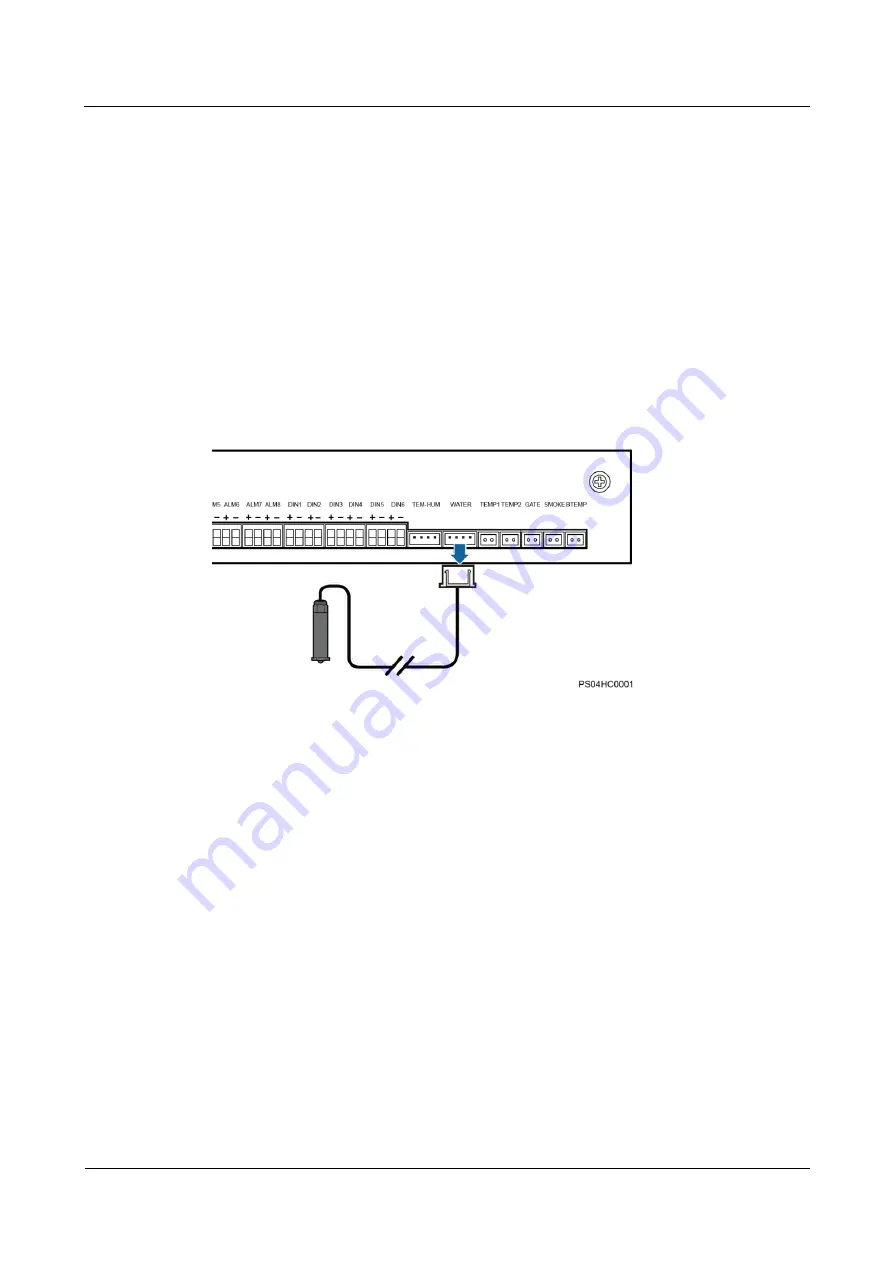
TP48200A-HT19C3 and TP48200A-HT19C4 Telecom
Power
User Manual
4 Maintenance
Issue 03 (2019-11-15)
Copyright © Huawei Technologies Co., Ltd.
80
4.4.14 Replacing a Water Sensor
Prerequisites
You have obtained an ESD wrist strap, a pair of ESD gloves, an ESD box or bag, the
cabinet door key, and tools.
The new water sensor is intact.
Procedure
Step 1
Connect the ground cable to the ESD wrist strap, and put on the ESD wrist strap and ESD
gloves.
Step 2
Remove the water sensor cable from the UIM, as shown in Figure 4-28.
Figure 4-28
Removing the water sensor cable
Step 3
Cut off the cable tie of the water sensor and remove the water sensor.













































