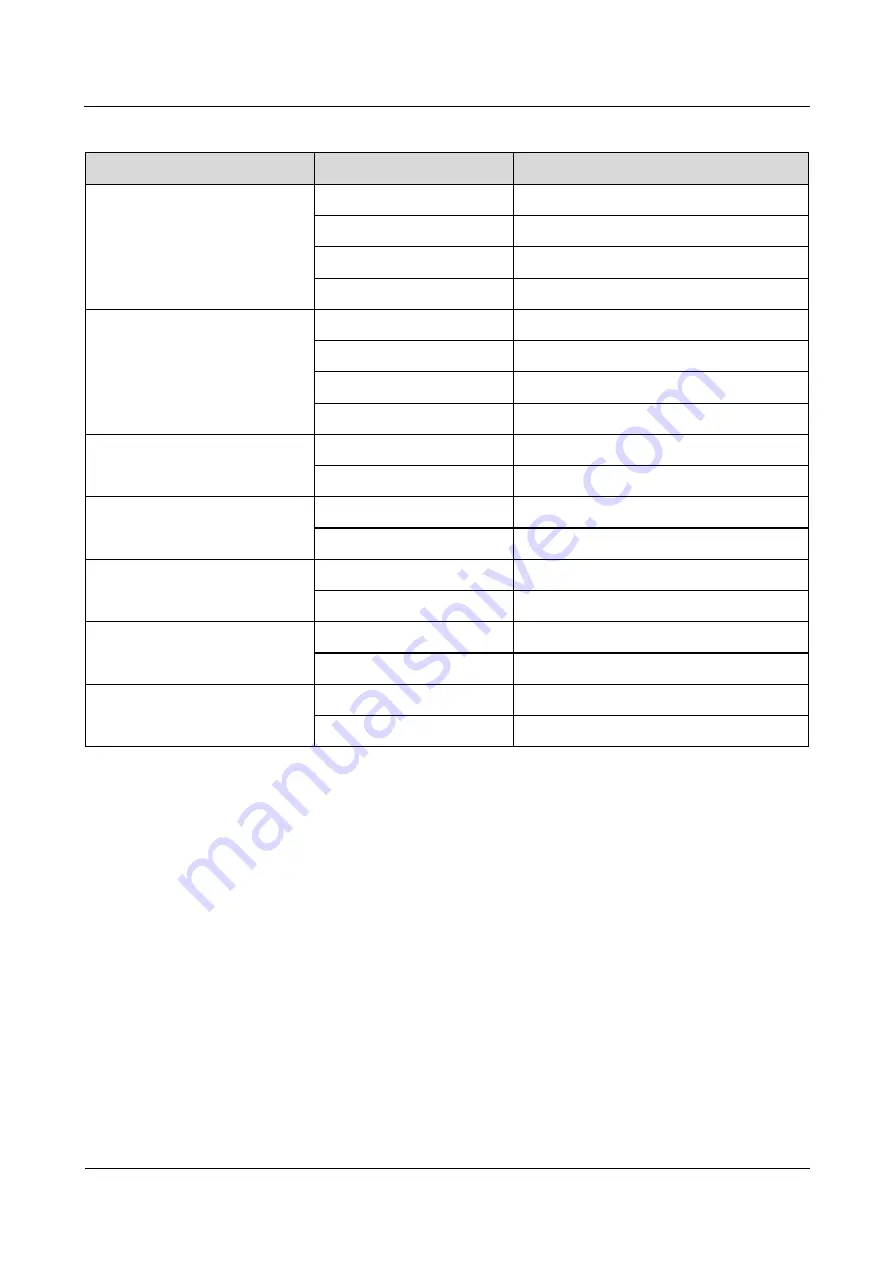
TP48200A-HX09A1 and TBC300A-DCA5 Telecom
Power
User Manual
3 Components
Issue 03 (2019-11-15)
Copyright © Huawei Technologies Co., Ltd.
33
Table 3-12
UIM02C pin definitions
Silkscreen
No.
Pin Definitions
TEM-HUM
1
12 V
2
ENV_TEMP
3
12 V
4
ENV_HUM
WATER
1
12 V
2
WATER
3
GND
4
Not defined
TEMP1
1
GND
2
TEMP1
TEMP2
1
GND
2
TEMP2
GATE
1
GATE+
2
GATE-
SMOKE
1
SMOKE
2
12V
BTEMP
1
GND
2
BTEMP
3.6 Temperature Control Unit (for the TP48200A-HX09A1)
3.6.1 Heat Exchange
The equipment compartment of the power cabinet adopts heat exchanging to cool the
equipment compartment, in which heat is exchanged through internal circulation and external
circulation.
Internal circulation: hot air in the equipment compartment is drawn by the internal fan into the
heat exchanger, passes through the heat exchanging core from top to bottom, then releases
heat to change to cold air, and finally returns to the equipment compartment through the
internal air exhaust vent under the heat exchanger.
External circulation: natural air outside the equipment compartment is drawn by the external
fan into the heat exchanger via the equipment compartment, passes through the heat
exchanging core from bottom to top, then absorbs heat to change to hot air, and finally flows
out of the equipment compartment from the external air exhaust vent.
















































