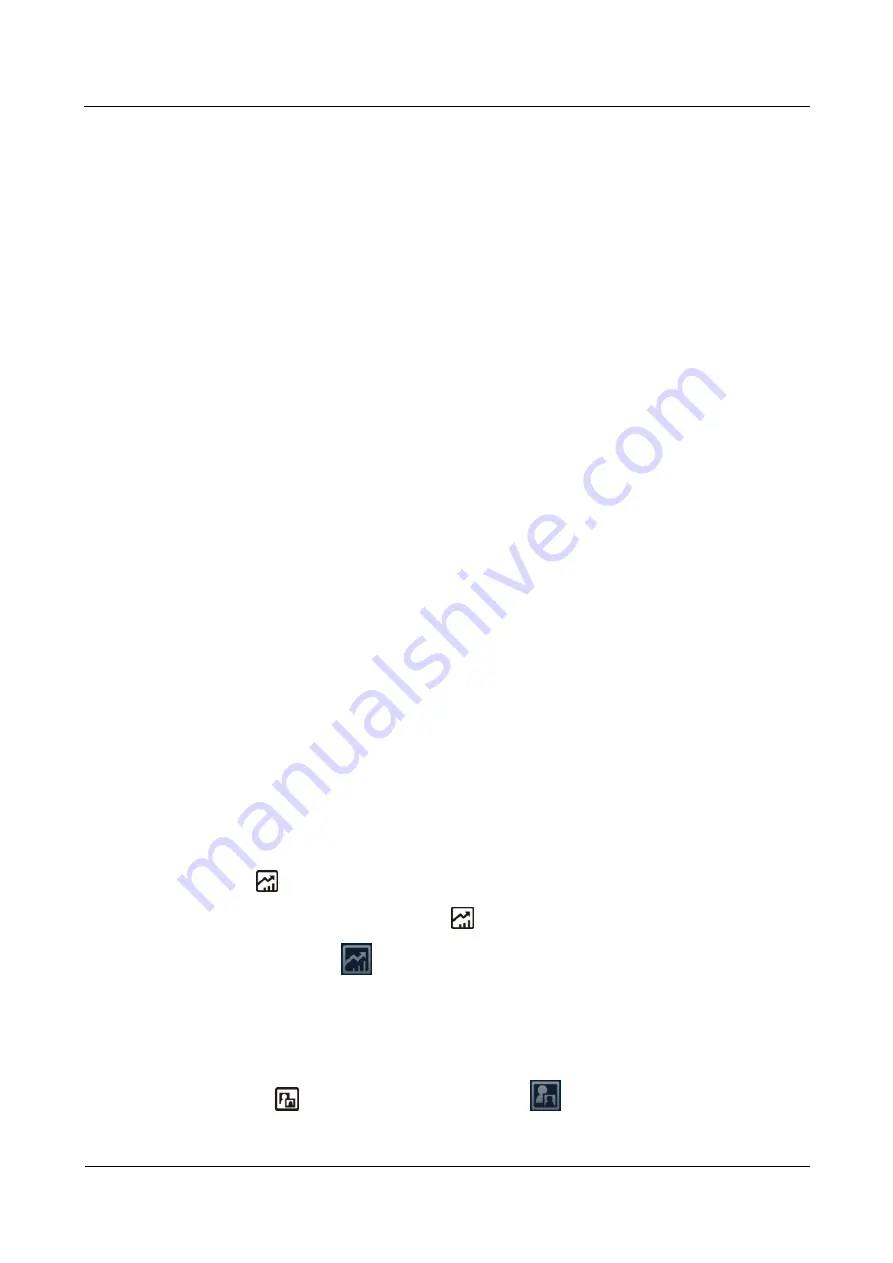
HUAWEI TE80 Videoconferencing Endpoint
Administrator Guide
6 Conference
Issue 02 (2014-03-30)
Huawei Proprietary and Confidential
Copyright © Huawei Technologies Co., Ltd.
67
One display device: Based on the default endpoint settings, the display device connected to
the 1 MAIN OUT port can show the video, presentation, remote controlled UI, captions, and
combined pictures.
Two display devices: To show the video and presentation independently on two display
devices, connect the two to the 1MAIN OUT and 2 PC OUT ports if you are using the TE80
or to the 1 MAIN OUT. A display device shows the video when connected to the 1 MAIN
OUT port and shows the presentation when connected to the 2 PC OUT port (or 2 HDMI
OUT port). The
Presentation display
parameter must be enabled in order for this to work.
For details, see
4.2.1 Configuring Video Output
6.1.2 Sharing a Presentation
A computer can be connected to the endpoint to share files, and the remote sites can view both
your video and the desktop contents of the computer.
Prerequisites
The video source of the presentation has been configured.
The presentation sharing function has been enabled, and the presentation parameters have
been set. By default, the endpoint has the presentation sharing function enabled, and the
default presentation parameter settings support presentation sharing. To modify these
parameters, see
13.3 Setting Advanced Conference Parameters
Background
You can select either of the following modes for sharing a presentation:
Auto
: The endpoint automatically sends the video along with the presentation. This
mode is available only when
Presentation mode
is set to
Live
.
Manual
: You can use the remote control to share a presentation.
For details, see
in
13.3 Setting Advanced Conference Parameters
However, in live mode, the endpoint does not support presentation sharing using SIP.
On a Microsoft unified communications (MSUC) network, the endpoint does not support
presentation sharing.
Procedure
Press
on the remote control to share a presentation.
To stop sharing a presentation, press
on the remote control.
you can also select
on the option bar to share a presentation.
6.1.3 Viewing the Combined Picture of the Presentation and the
Video
During a conference, a combined picture of the video and the presentation can be viewed by
pressing
on the remote control or selecting
from the option bar.
















































