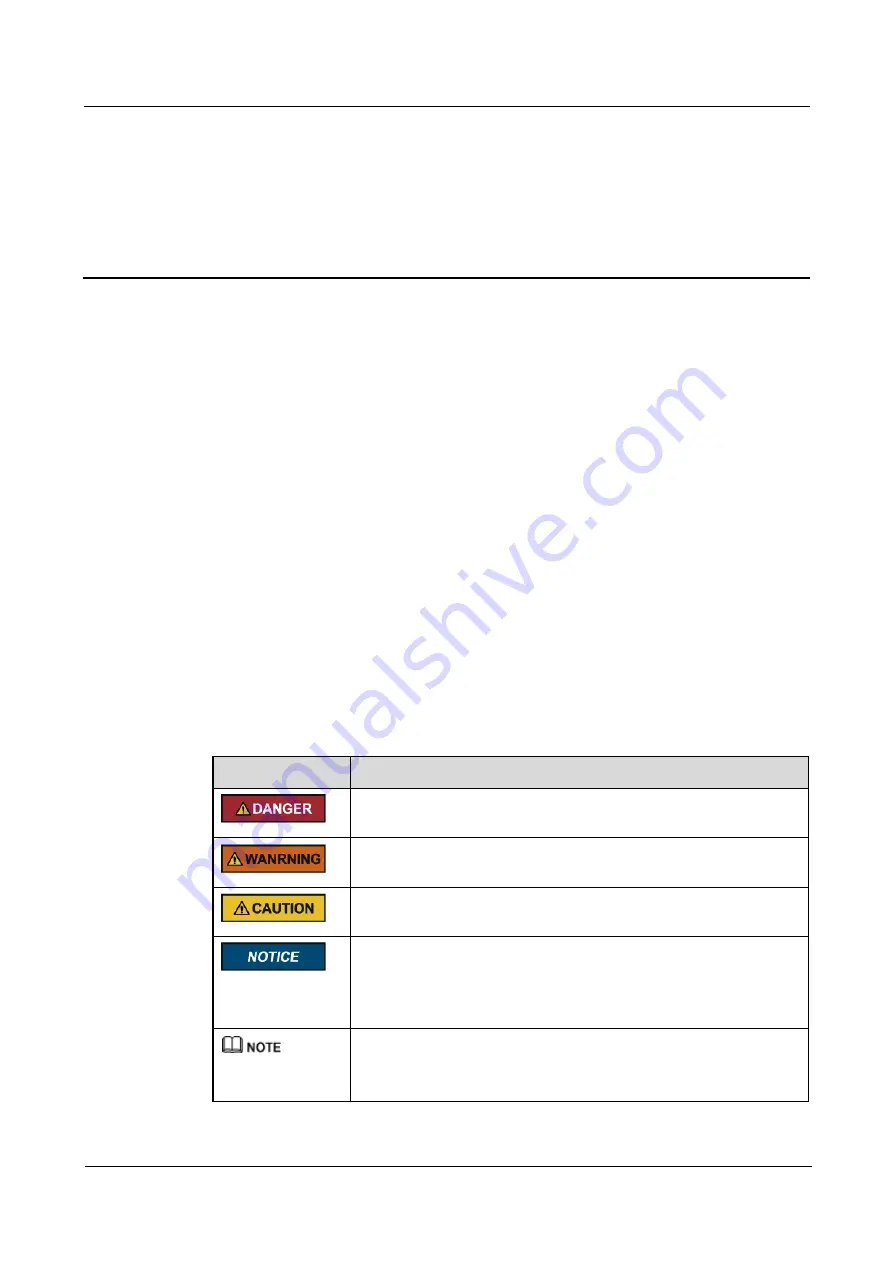
TP48200A-HX09A2, TBC300A-TCA2 Outdoor Power
System
User Manual
About This Document
Issue 02 (2019-02-26)
Copyright © Huawei Technologies Co., Ltd.
ii
About This Document
Purpose
This document describes the DC power systems in terms of their features, configurations,
components, and maintenance methods.
The figures provided in this document are for reference only.
Intended Audience
This document is intended for:
Sales engineers
Technical support personnel
Maintenance personnel
Symbol Conventions
The symbols that may be found in this document are defined as follows.
Symbol
Description
Indicates an imminently hazardous situation which, if not avoided,
will result in death or serious injury.
Indicates a potentially hazardous situation which, if not avoided,
could result in death or serious injury.
Indicates a potentially hazardous situation which, if not avoided, may
result in minor or moderate injury.
Indicates a potentially hazardous situation which, if not avoided,
could result in equipment damage, data loss, performance
deterioration, or unanticipated results.
NOTICE is used to address practices not related to personal injury.
Calls attention to important information, best practices and tips.
NOTE is used to address information not related to personal injury,
equipment damage, and environment deterioration.




































