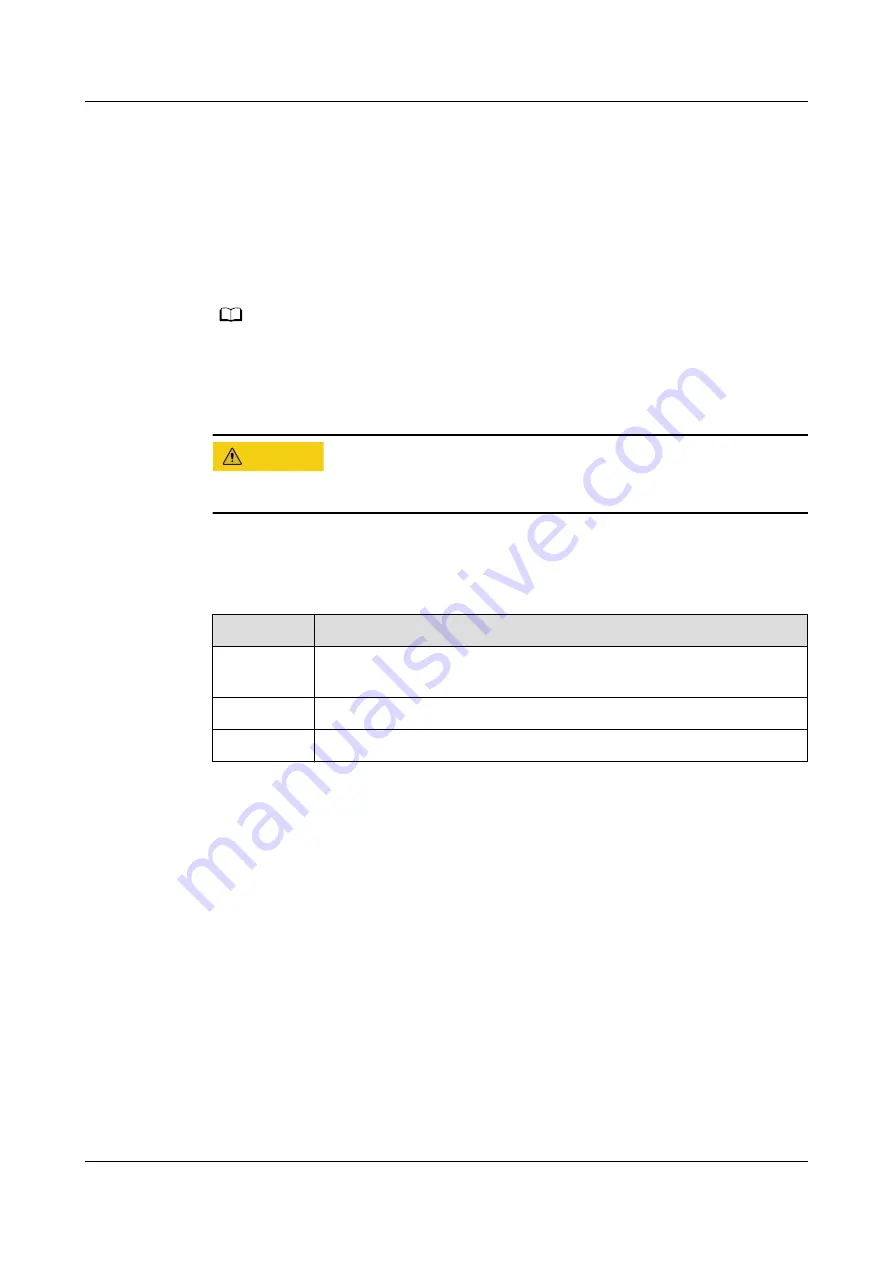
●
Complies with International Electrotechnical Commission 297 (IEC 297).
●
Air filters installed on cabinet doors.
●
AC power supplied from the rear of the cabinet.
5.5 Unpacking the Chassis
Step 1 Check that the packaging is in good condition.
NO TE
If there is damage (for example, if the package is soaked or deformed, or the seals or
pressure-sensitive adhesive tapes are not intact), submit the
Cargo Problem Feedback Form
.
Step 2 Cut open the pressure-sensitive adhesive tape on the package, and open the box.
CA UTION
Be careful with the box cutter to avoid personal injury or equipment damage.
Step 3 Check the contents against
to ensure that nothing is missing. Check that
they are free from oxidation, corrosion, or damage.
Table 5-3 Shipped items
No.
Description
1
Documentation bag that contains a warranty card, and a Quick
Start Guide
2
Guide rails
3
Rack server
----End
5.6 Installing Optional Parts
Before installing and configuring the server, you need to install all optional parts
required, for example, extra drives, and PCIe cards. For details, see
Server Maintenance and Service Guide (Model 2280)
.
5.7 Installing the Server on Guide Rails
5.7.1 Installing with L-Shaped Guide Rails
L-shaped guide rails are designed for Huawei cabinets.
The servers are stackable when L-shaped guide rails are used.
TaiShan 200 Server (Model 2280)
User Guide
5 Installation and Configuration
Issue 09 (2021-01-12)
Copyright © Huawei Technologies Co., Ltd.
47
















































