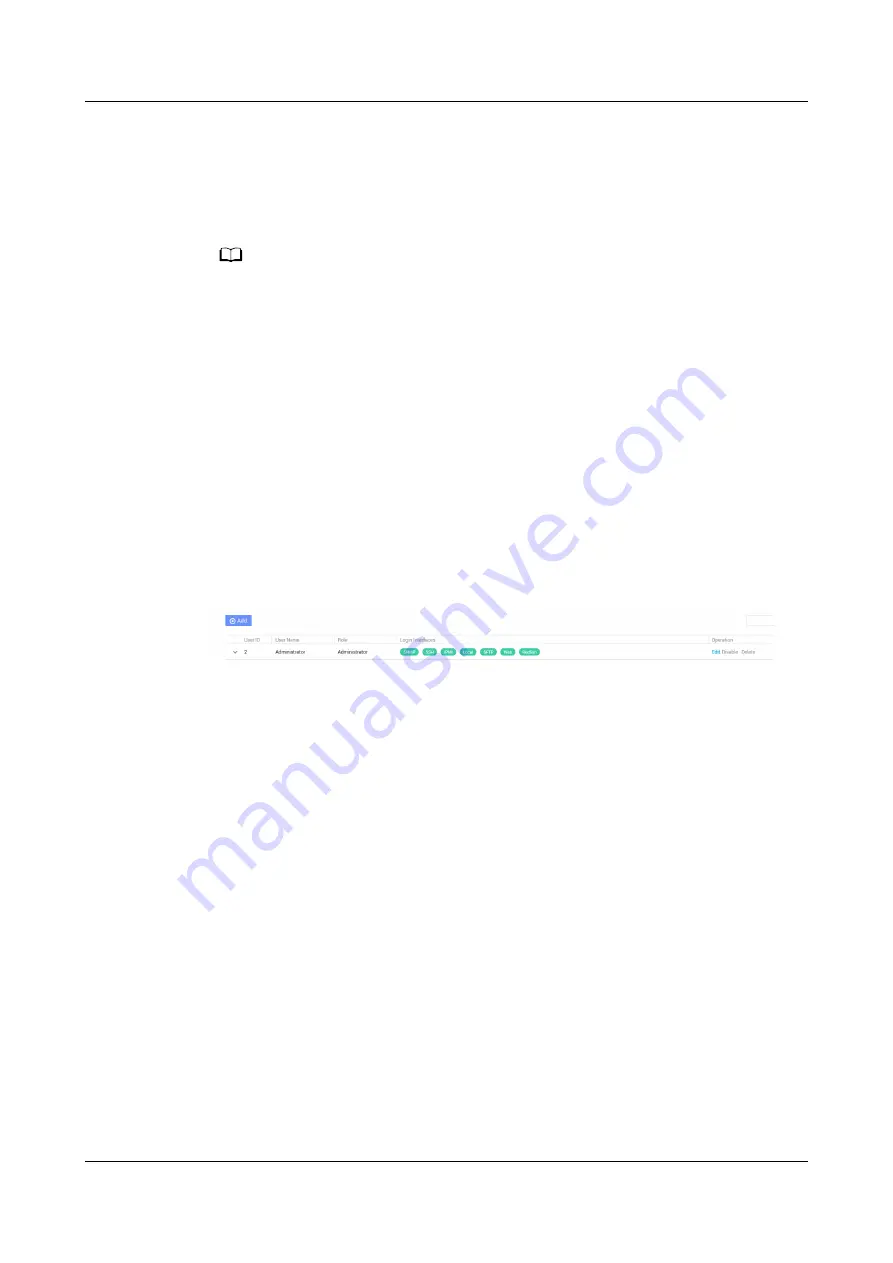
5.12.6 Changing Initial Passwords
You can change an iBMC user password on the iBMC WebUI or CLI. The following
describes how to change a user password on the iBMC WebUI. For details about
operations on the iBMC CLI, see the
TaiShan Rack Server iBMC User Guide
.
NO TE
● The default iBMC user account is Administrator.
● To ensure system security, change your initial password at your first login and change
the password periodically.
● A simple password is easy to crack, which makes the system vulnerable. You are advised
to use a password that meets complexity requirements or to enable the password
complexity check function.
● The password complexity check function is enabled by default.
Changing the Initial Password of the Default iBMC User
Step 1 On the iBMC WebUI, choose User & Security > Local Users.
The Local Users page is displayed.
Step 2 Click Edit next to the user whose password is to be changed. See
.
Figure 5-63 Local Users page
Step 3 Change the user password by following on-screen instructions.
The password must meet the following complexity requirements:
●
Contain 8 to 20 characters.
●
Contain at least one space or one of the following special characters:
`~!@#$%^&*()-_=+\|[{}];:'",<.>/?
●
Contain at least two types of the following characters:
–
Lowercase letters a to z
–
Uppercase letters A to Z
–
Digits 0 to 9
●
Cannot be the same as the user name or user name in reverse order.
----End
5.12.7 Configuring RAID
Step 1 Log in to the iBMC WebUI. For details, see
5.12.4 Logging In to the iBMC WebUI
Step 2 Choose Systems on the menu bar and System Info in the navigation tree.
Step 3 Click the Others tab and view the model of the RAID controller card. See
.
TaiShan 200 Server (Model 2280)
User Guide
5 Installation and Configuration
Issue 09 (2021-01-12)
Copyright © Huawei Technologies Co., Ltd.
103






























