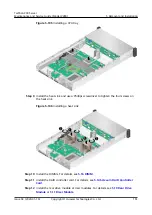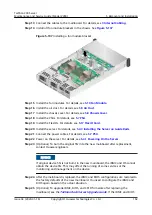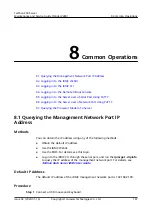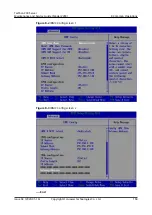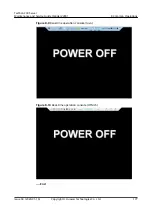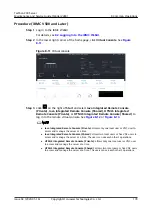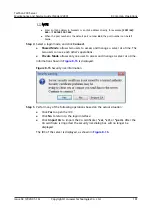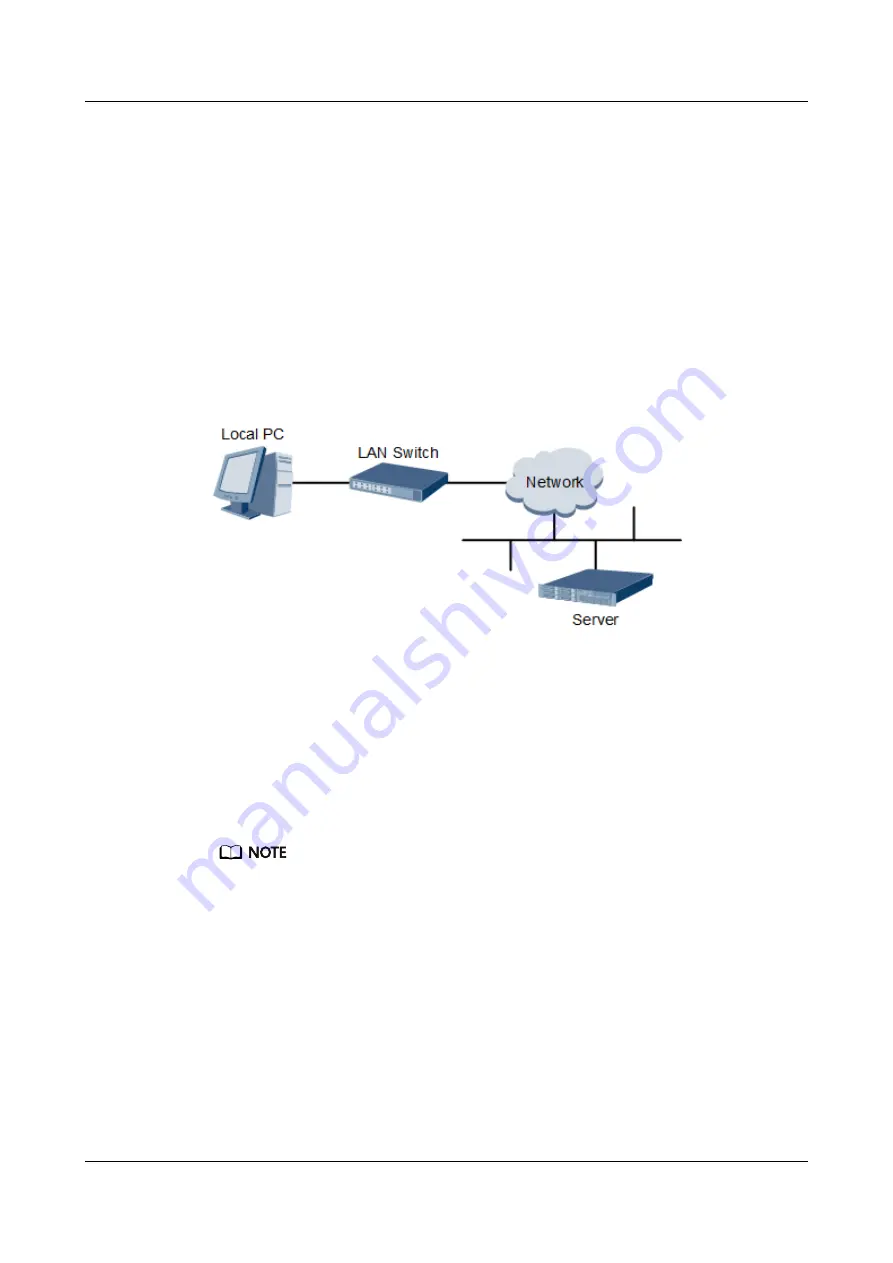
8.2 Logging In to the iBMC WebUI
Log in to the iBMC WebUI by using a browser on the local PC, illustrated here
running Windows 7 and Internet Explorer 11.0.
For details about PC system configuration requirements, see the
.
Step 1 Connect the local PC to the iBMC management network port on the server using a
crossover cable or twisted pair cable.
shows the network diagram.
Figure 8-4 Network diagram
Step 2 Open Internet Explorer on the local PC.
Step 3 In the address box, enter the iBMC address in the format:
https://
IP address of the iBMC management network port on the server
Example: https://192.168.2.100
Step 4 Press Enter.
The iBMC login page is displayed, as shown in
.
● If the message "There is a problem with this website's security certificate" is displayed,
click Continue to this website (not recommended).
● If the system displays the Security Alert dialog box indicating a certificate error, click
Yes.
TaiShan 200 Server
Maintenance and Service Guide (Model 2280)
8 Common Operations
Issue 04 (2020-01-16)
Copyright © Huawei Technologies Co., Ltd.
170