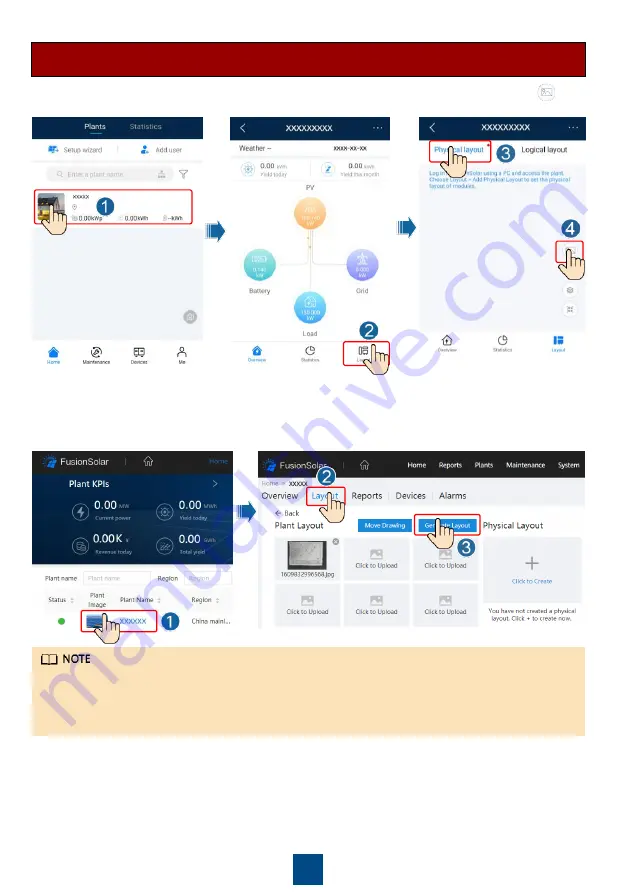
23
1. Tap the plant name on the
Home
screen to access the plant screen. Select
layout
, tap
and upload the physical layout template photo of the PV plant as prompted.
Scenario 1: Setting on the FusionSolar Server Side (Solar Inverter Connected to
the Management System)
2. Log in to https://intl.fusionsolar.huawei.com to access the WebUI of the FusionSolar Smart PV
Management System. On the
Home
page, click the plant name to go to the plant page.
Select
layout
. Choose
Generate layout
, and create a physical layout as prompted. You can
also manually create a physical location layout.
You can also upload the physical layout template photo on the WebUI as follows: Log in to
https://intl.fusionsolar.huawei.com to access the WebUI of the PV Monitor Smart PV
Management System. On the
Home
page, click the plant name to go to the plant page. Select
layout
. Choose
Click to Upload
, and upload the physical layout template photo.




















