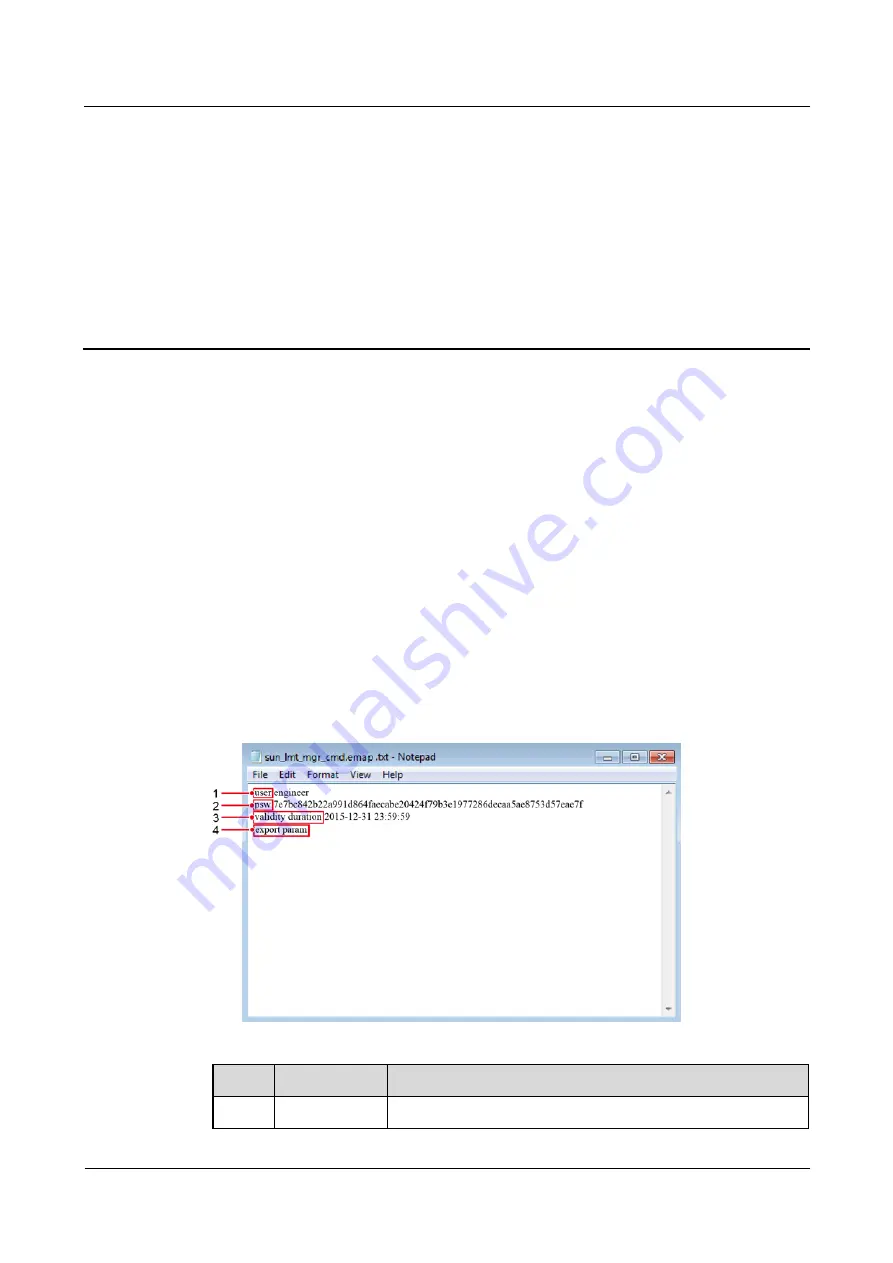
SUN2000-(33KTL, 40KTL)-JP
User Manual
8 Man-Machine Interactions
Issue 07 (2019-06-30)
Copyright © Huawei Technologies Co., Ltd.
99
8
Man-Machine Interactions
8.1 Operations with a USB Flash Drive
USB flash drives of SanDisk, Netac, and Kingston are recommended. Other brands may be
incompatible.
8.1.1 Exporting Configurations
Procedure
Step 1
On the SUN2000 APP, tap
Inverter Command Settings
to generate a boot script file. For
details, see the
SUN2000 APP User Manual
.
Step 2
Import the boot script file to a PC.
(Optional) The boot script file can be opened as a .txt file, as shown in
Figure 8-1
Boot script file
No.
Meaning
Remarks
1
User name
Advanced user: engineer






























