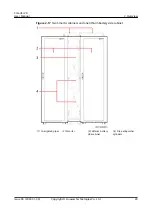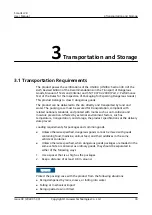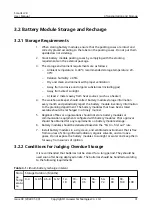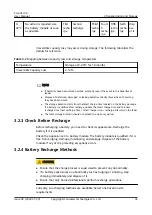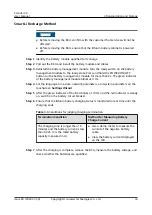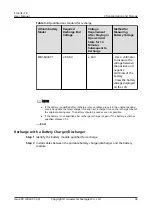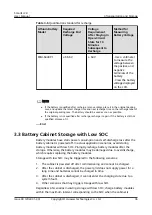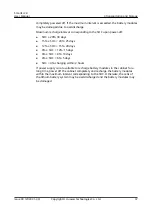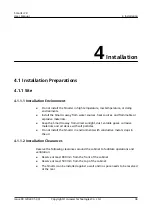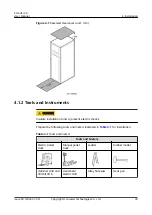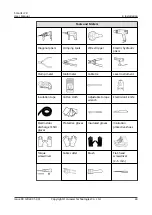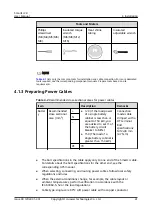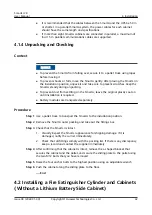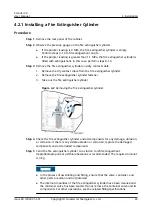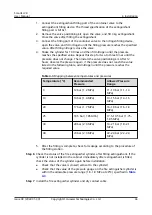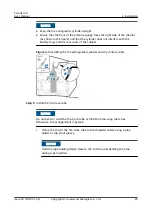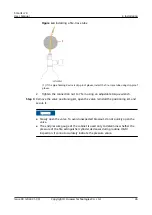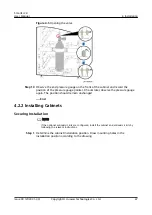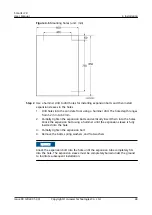4.2.1 Installing a Fire Extinguisher Cylinder
Procedure
Step 1 Remove the rear panel of the cabinet.
Step 2 Observe the pressure gauge on the fire extinguisher cylinder.
●
If the pointer reading is 0 MPa, the fire extinguisher cylinder is empty.
Perform steps 3–10 to fill extinguishant onsite.
●
If the pointer reading is greater than 1.1 MPa, the fire extinguisher cylinder is
filled with extinguishant. In this case, perform steps 8–10.
Step 3 Remove the fire extinguisher cylinder and dry contact cable.
1. Remove the dry contact cable from the fire extinguisher cylinder.
2. Remove the fire extinguisher cylinder fastener.
3. Take out the fire extinguisher cylinder.
Figure 4-2 Removing the fire extinguisher cylinder
Step 4 Check the fire extinguisher cylinder and all components for any damage, abrasion,
or corrosion. If there is any visible abrasion or corrosion, replace the damaged
components and all corroded components.
Step 5 Send the fire extinguisher cylinder to a station to refill extinguishant.
Heptafluoropropane or perfluorohexanone is recommended. The required amount
is 3 kg.
NO TICE
● In the process of assembling and filling, ensure that the valve, container, and
other parts are clean and not polluted.
● The internal impurities of the fire extinguisher cylinder have been cleaned and
the container valve has been sealed. Do not remove the container valve and its
components. For other operations, see the related filling specifications.
SmartLi 2.0
User Manual
4 Installation
Issue 09 (2022-01-30)
Copyright © Huawei Technologies Co., Ltd.
43