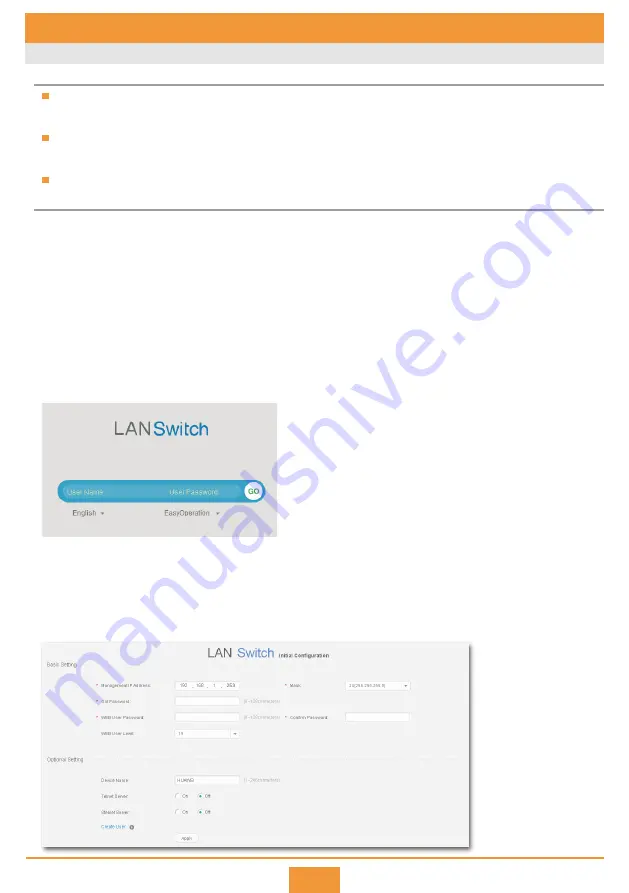
6.1 Using the Web Management System for the First Login
6 Logging In to the Switch for the First Time
If you do not save the configuration in 10 minutes after entering the initial configuration mode, the system will
exist from this mode and restore the factory settings.
If the web pages cannot be displayed normally, your web browser may need an upgrade. For details about the
web browser requirements, see the
Web-based Configuration Guide
of the switch.
The login page may differ slightly in different versions.
Before You Start
Connect your computer to any Ethernet port of the switch using an Ethernet cable.
Hold down the MODE button for over 6s, when all mode indicators turn green, the switch has entered the
initial configuration mode. In this mode, the IP address of the switch is set to 192.168.1.253/24, and the
admin user level is set to 15 automatically.
Configure an IP address for the computer, which is in the same network segment as the default IP address
of the switch.
Start the web browser on the computer, enter
https://192.168.1.253
in the address box, and press
Enter
to
display the initial login page. Enter the default user name
admin
and default password
and select the language on the login page. Then click
GO
or press
Enter
.
Step 1
Step 2
Step 3
Step 4
Login Procedure
Configure the switch. The web-based configuration page provides basic and optional configuration items.
The basic configuration enables you to log in to the switch using the web management system, and the
optional configuration enables you to log in to the switch using Telnet or STelnet. Only parameters for the
basic configuration are described below. For details about the optional configuration and more information
about the product, see the
Configuration Guide
for your switch on the Huawei support website.
Step 5
5








