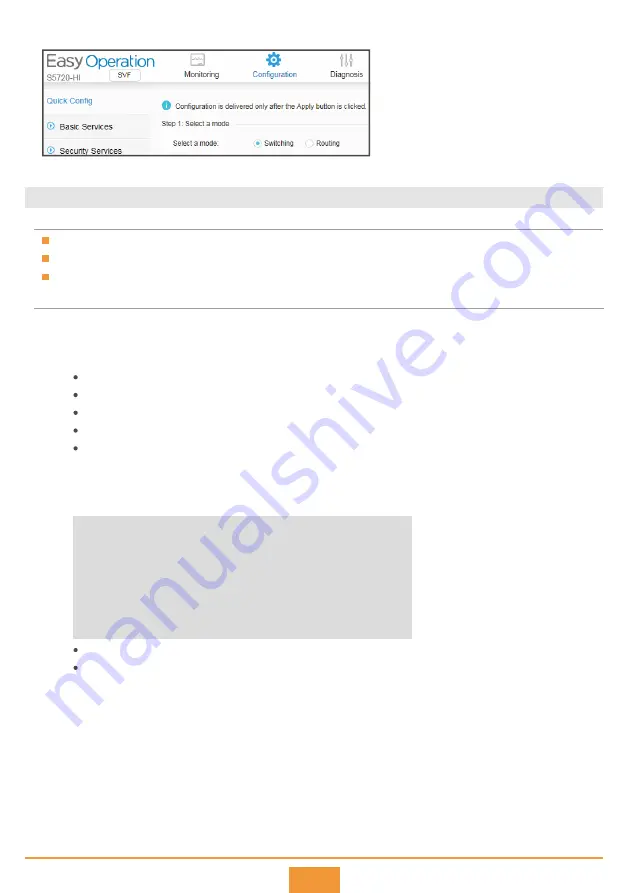
10
The
Quick Config
function has been added to the web EasyOperation edition since V200R010. You can quickly
finish the configurations of VLAN isolation and interconnection by selecting the
Switching
and
Routing
options.
Now, you can log in to the switch using the web management system, Telnet, or STelnet to maintain the switch.
9.2 Using the Console Port for the First Login
The console cable is not delivered with the switch and needs to be separately purchased if needed.
The display information may differ on different product models.
Install third-party terminal simulation software on the PC by referring to user manual or online help.
Before You Start
Use a console cable to connect the switch to a PC.
Start the terminal simulation software, create a connection, select a serial port, and set communication
parameters in consistent with the default configuration of the switch's console port, as listed below:
Step 1
Step 2
Login Procedure
Transmission rate: 9600
Data bit (B): 8
Parity bit: None
Stop bit (S): 1
Flow control mode: None
You can run commands to configure the device. Enter a question mark (?) whenever you need help. For more
information, see the
Configuration Guide
for your switch on the Huawei support website.
Step 3
Login authentication
Username:admin
Password:
Warning: The default password poses security risks.
The password needs to be changed. Change now? [Y/N]: y
Please enter old password:
Please enter new password:
Please confirm new password:
The password has been changed successfully
<HUAWEI>
The password entered in interactive mode is not displayed on the screen.
If you do not change the authentication mode and password after entering the user view, the authentication password
used for next login is the one configured during the first login.
Press
Enter
in subsequent steps until the following information is displayed on the terminal simulation
software, and then enter the user name and password. The default user name for the first login is
admin
and the default password is
. You must change the password after login.












