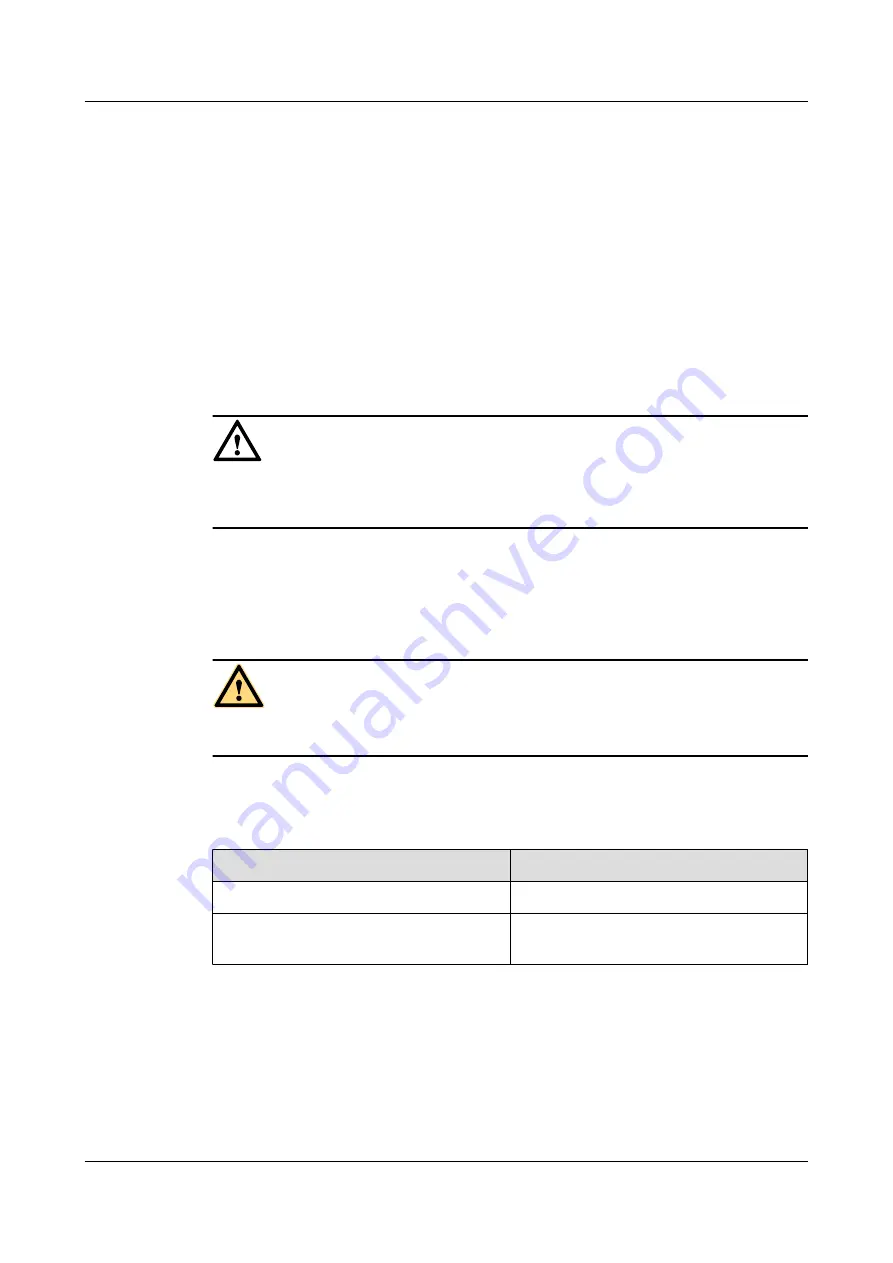
3.1 Powering On an RRU
Set the corresponding circuit breaker on the auxiliary power device for the RRU to ON, and
check the operating status of the RRU by observing the status of RRU indicators.
Prerequisite
l
The RRU hardware is installed and RRU cable connections are secure.
l
The input voltage of the RRU ranges from -36 V DC to -57 V DC.
Context
CAUTION
After you unpack an RRU, you must power on it within 24 hours. If you power off the RRU for
maintenance, you must restore power to the RRU within 24 hours.
Procedure
Step 1
Set the corresponding circuit breaker on the auxiliary power device for the RRU to ON to power
on the RRU.
DANGER
Do not look into the optical module without eye protection after the RRU is powered on.
Step 2
Keep the RRU running for three to five minutes to check the status of RRU indicators. For
details, see RRU Indicators.
Step 3
Take corresponding actions based on the status of the indicators.
If...
Then...
The RRU is working properly
End the power-on check task.
The RRU is faulty
Set the circuit breaker to OFF. Rectify the
fault, and then go to
.
----End
3.2 Powering Off an RRU
An RRU can be powered off in two ways: normal power-off and emergency power-off. You
must power off an RRU in a normal situation such as moving the equipment or anticipating a
RRU3203
Hardware Maintenance Guide
3 Powering On and Off an RRU
Issue 04 (2011-09-15)
Huawei Proprietary and Confidential
Copyright © Huawei Technologies Co., Ltd.
6



















