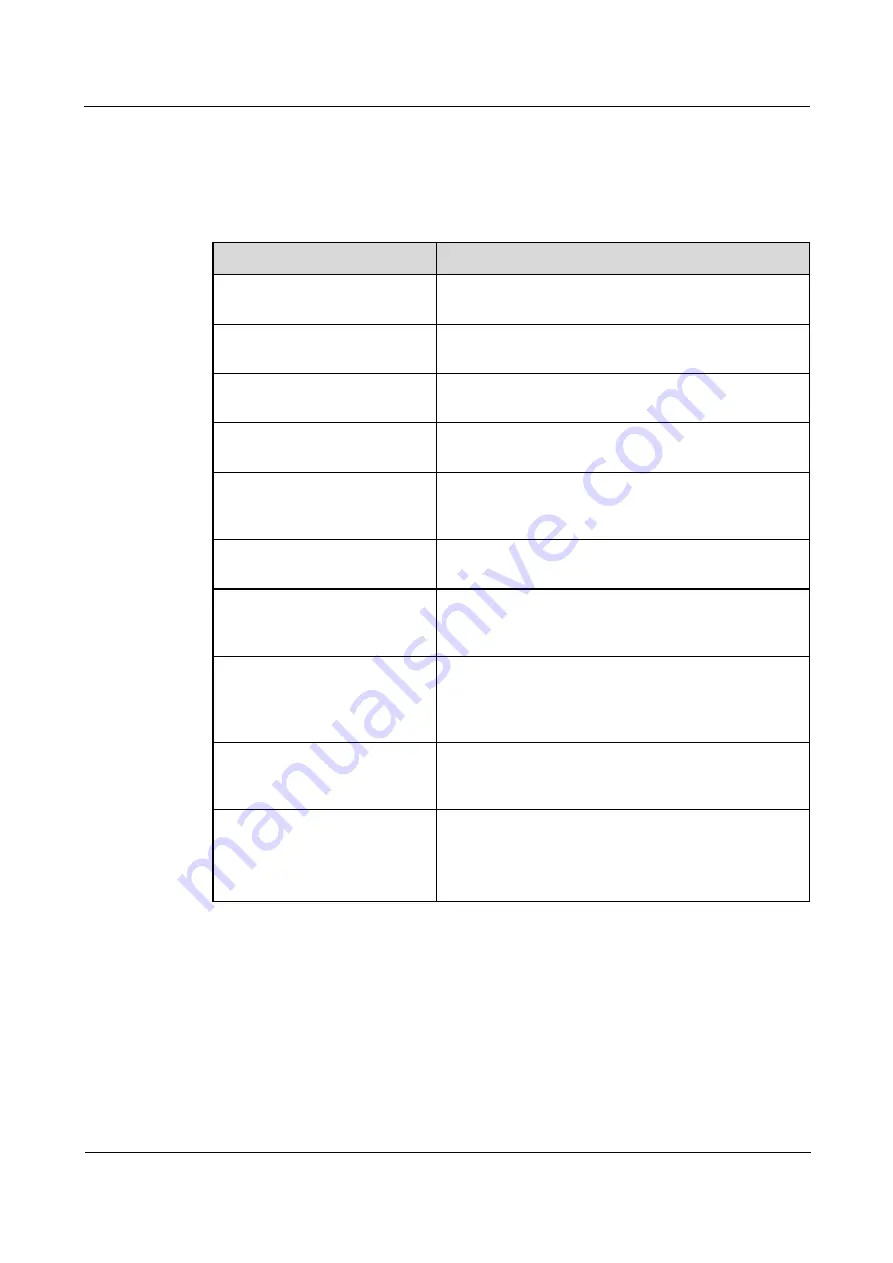
HUAWEI RP100-55T Room Presence
User Guide
8 Captions
Issue 01 (2013-12-20)
Huawei Proprietary and Confidential
Copyright © Huawei Technologies Co., Ltd
58
The RP100-55Ts' software is different from each other. Therefore, you may need to set only
certain parameters instead of all of them when you prepare a caption.
Step 1
Choose
Settings
>
Caption
, and then set the parameters listed in Table 8-2.
Table 8-2
Caption parameters
Parameter
Description
Font size
This specifies the font size for banners and middle
captions.
Bold
This specifies whether the font of banners and middle
captions is in bold.
Transparency
This specifies the background effect when a banner or a
middle caption is displayed.
Height
This specifies the banner height in terms of a percentage
of the entire display.
Background color
This specifies the background color when a banner or a
middle caption is displayed. Up to 64 colors are
available.
Line spacing
This specifies the vertical spacing between lines of a
middle caption.
Font color
This specifies the font color for banners or middle
captions in the foreground. Up to 64 colors are
available.
Effect
A middle caption can contain multiple lines of text. The
height of each line is the maximum font height on this
line. The text can be aligned left, centered, aligned right,
and roll upward.
Scrolling speed
Middle captions can roll. This parameter specifies the
rolling speed. You can set the speed based on the
preview effect.
Sharing mode
This specifies the type of the caption to be shared,
T.140 or non-T.140.
For details about the differences between T.140 and
non-T.140 captions, see section Table 8-1.
Step 2
Save the settings.
----End
8.2 Creating a Caption
To create a caption, do the following:
Step 1
From the home screen, select
Utilities
to display the
Utilities
screen.






























