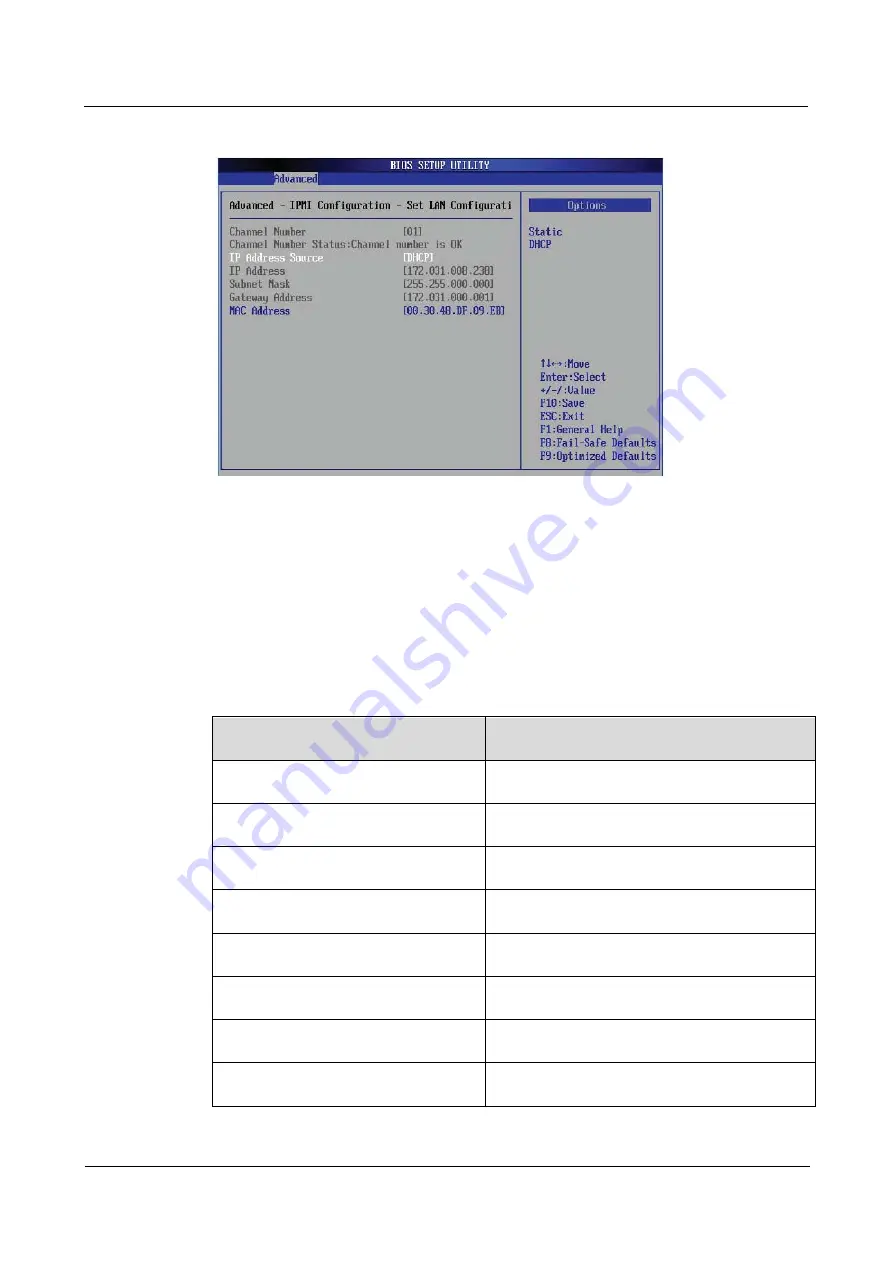
2 Configuring the IPMI Settings
Huawei Proprietary and Confidential
Copyright © Huawei Technologies Co., Ltd
4
Figure 2-3
Set LAN Con
figuration
Interface
----End
To Set the IP/MAC Addresses Using the IPMICFG Utility
Step 1
Run the IPMICFG utility from the bootable CD that came with your shipment.
Step 2
Follow the instructions given in the Readme.txt
file to configure Gateway IP/ Netmask IP
addresses, to enable/disable DHCP and to con
figure other IPMI settings.
Table 2-1
Set the IP/MAC Addresses
Values
Meanings
-m
Show IP and MAC
-m IP
Sets IP(format:###.###.###.###)
-m MAC
Sets MAC(format:##.##.##.##.##.##)
-k
Shows Subnet Mask
-k Mask
Sets Subnet Mask(format:###.###.###.###)
-dhcp
Gets the DHCP status
-dhcp on
Enables the DHCP
-dhcp off
Disables the DHCP
User Guide
Issue 04 (2014-09-15)
RH2488 V2 BMC




























