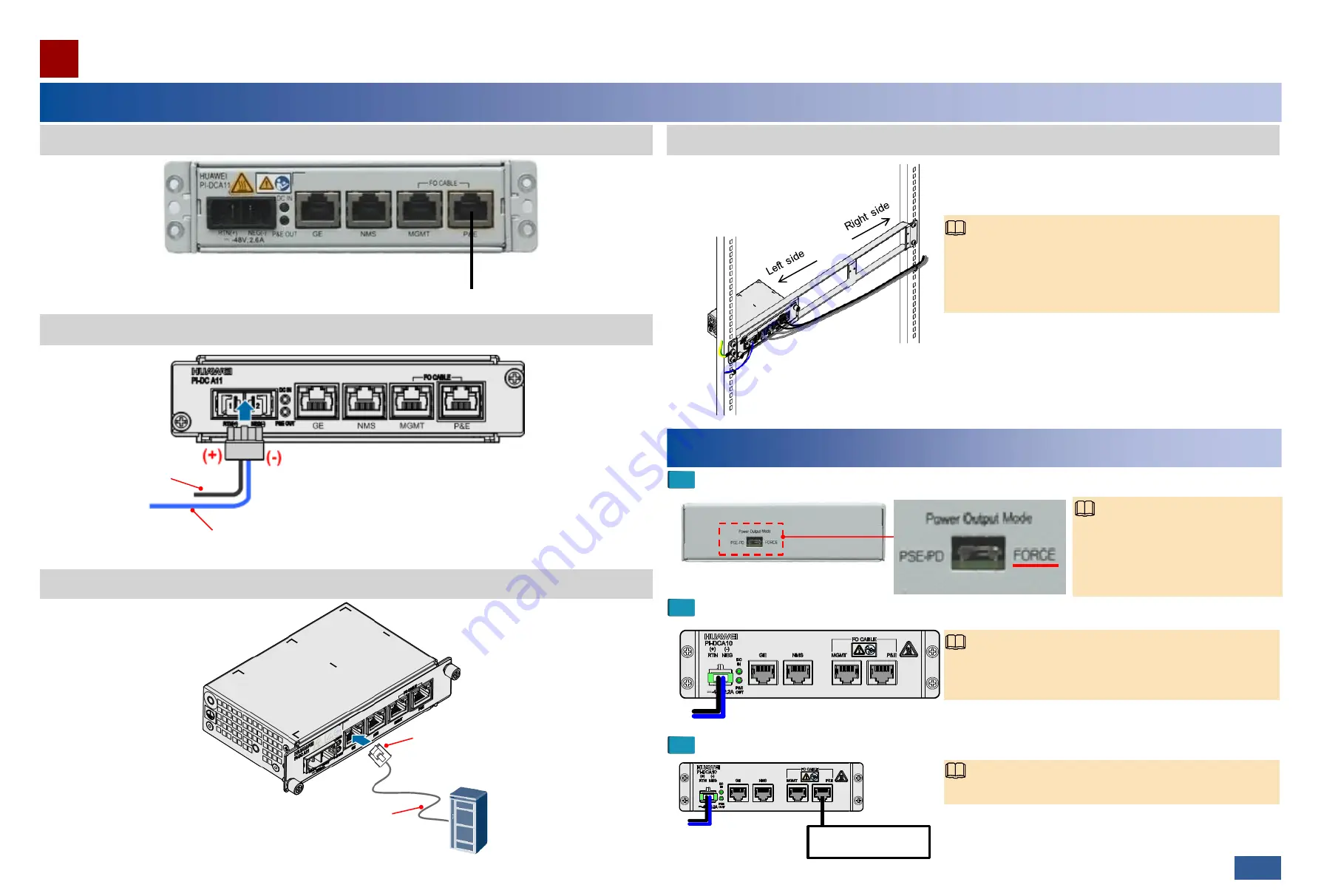
Install an outdoor fiber on the PI.
Arrange indoor PI cables.
Install cables
Installation Guide
30/31 >>
Connect to the P&E port on the device.
NodeB
Connect the GE electrical port to a
piece of user-side equipment.
Blue: -48 V power cable (connected to the
negative terminal of the power supply device)
If two or three PIs are installed on one auxiliary installation
bracket, cables of the PIs should be arranged to meet the
requirements of the site. Generally, power cables are routed
along the left side in the cabinet and service cables are routed
along the right side in the cabinet.
NOTE
Connect the RJ45 connector
to the GE port of the PI.
Black: 0 V power cable
(connected to the positive
terminal of the power supply
device)
Install the P&E cable of the PI.
Install the power cable of the PI.
Power on the device
1
Turn the power output switch on the rear of the PI to the FORCE side.
2
Switch on the power supply device connected to the PI.
NOTE
In normal conditions, DC IN and P&E OUT indicators are on
(green). For a description of indicator states, see the
Product
Description
.
3
Check the system indicator on the device.
NOTE
In normal conditions, the system indicator is on (green).
Device
08
NOTE
In normal conditions, you must first
select the power supply mode and
then power on. If you need to change
the power supply mode after power-on,
you need to restart the PI.








