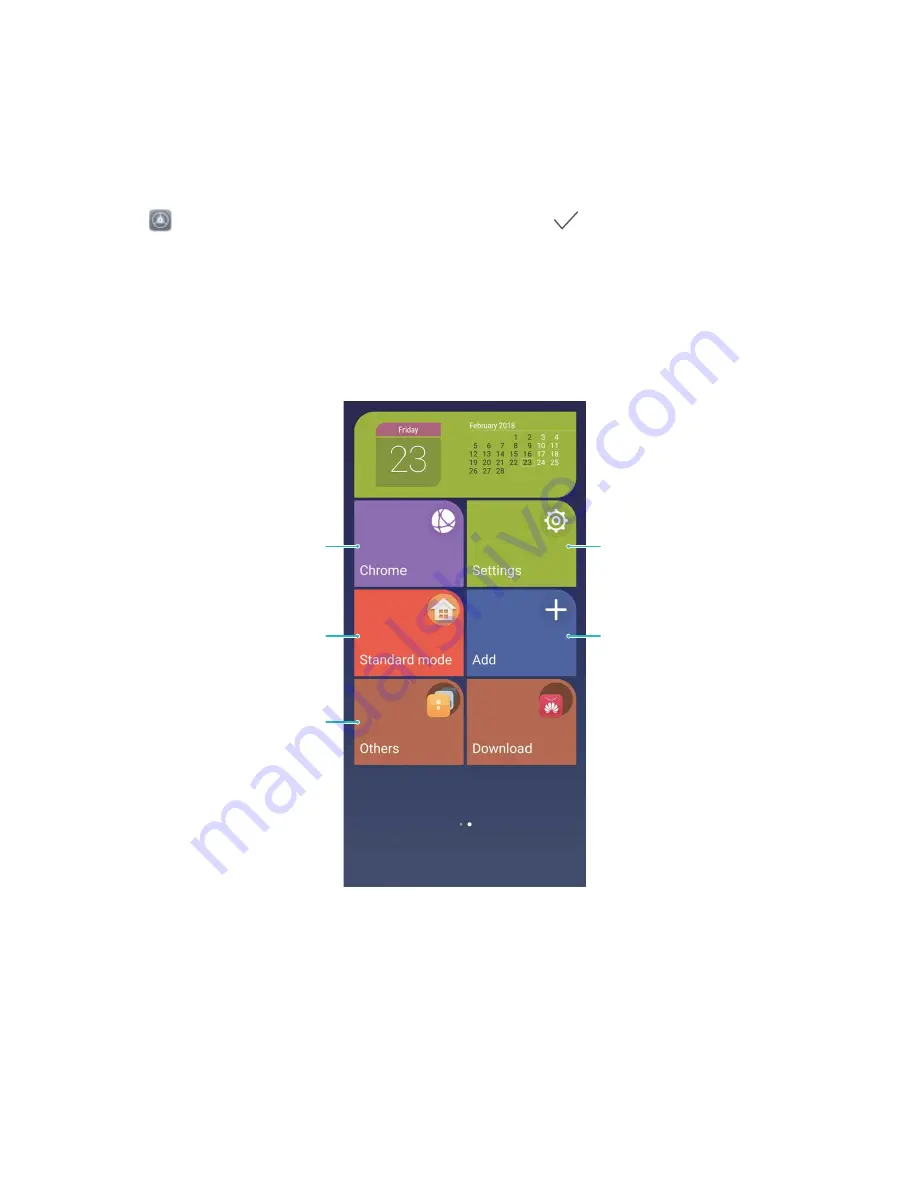
Go Back to Basics with Simple Mode
Does your home screen look cluttered with app icons and small text? Simple mode displays larger
icons and fonts on the home screen, adopting a more concise layout that allows you to navigate more
easily.
Open
Settings, go to System > Simple mode, and touch
.
In Simple mode, you can:
l
Edit home screen icons: Touch and hold any of the icons to enter home screen editing mode, then
you can add or remove app icons accordingly.
l
Exit Simple mode: To exit Simple mode, touch Standard mode.
Open Settings
Add contacts/apps
Exit Simple mode
View/Open more apps
Touch and hold the icon to
enter Edit mode
Home Screen Management
Manage Home Screen Icons
Is your home screen cluttered with app icons? You can move or delete icons from the home screen or
sort and move them to folders for more convenient use.
Move a home screen icon: From the home screen, touch and hold an app icon until your Phone
vibrates, then drag it to any position on the home screen.
Home Screen
30
Summary of Contents for P20 lite
Page 1: ...User Guide ...
Page 5: ...Water and Dust Resistance 142 Obtaining help 143 Contents iv ...
Page 18: ...Exciting Features 13 ...
Page 22: ...New Device 17 ...
















































