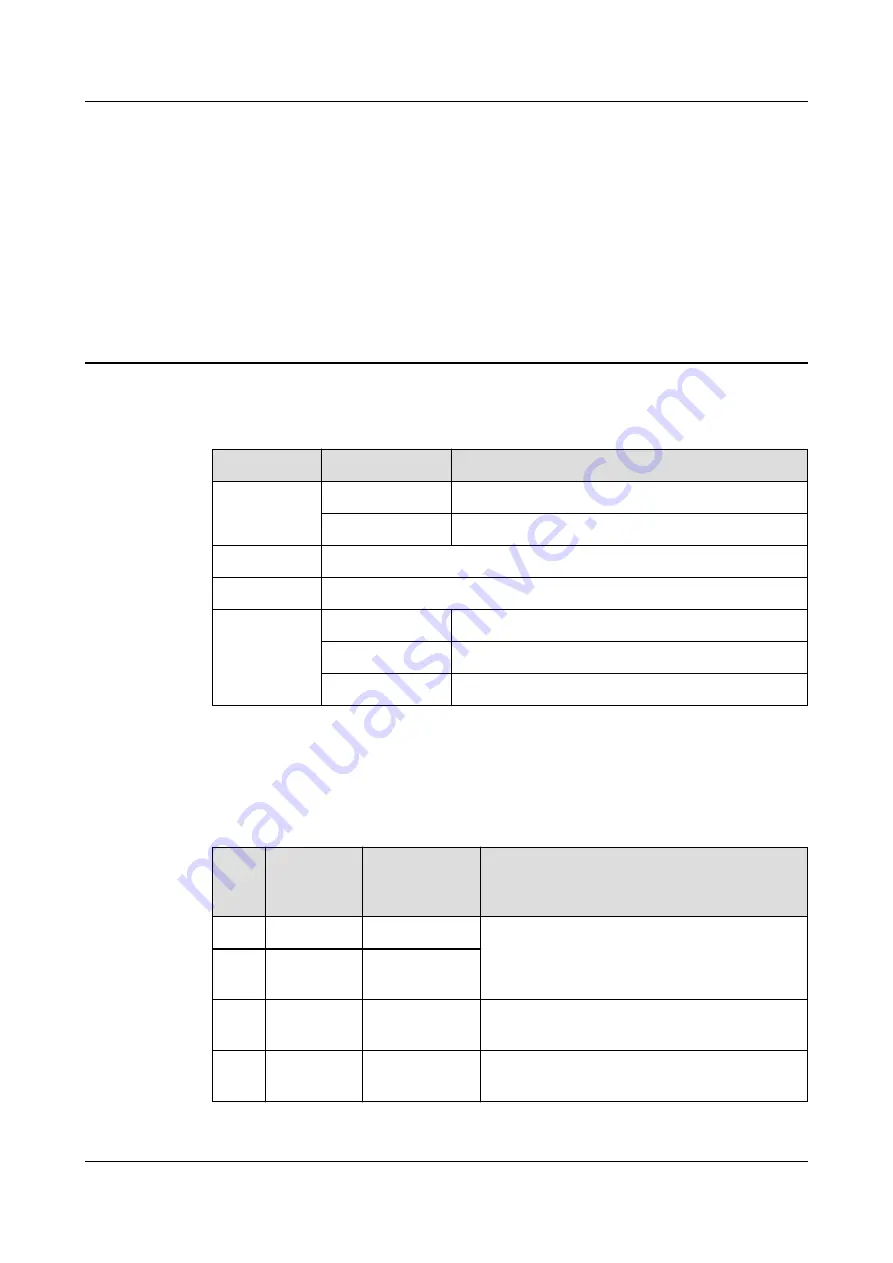
4
Description of Indicator
Table 4-1
Indicator status description 1
Indicator
Status
Description
Power
Steady on
Indicates that the power is on and working properly.
Off
Indicates that the power is off or faulty.
PON
See the following table.
LOS
See the following table.
GE1-GE4
Steady on
The Ethernet connection is in the normal state.
Green blinking
Data is being transmitted over the Ethernet port.
Off
The Ethernet connection is not set up.
The status of PON and LOS reflects the connection between ONU and the optical line
terminal (OLT). The following table describes the status of the PON and LOS LEDs.
Table 4-2
Indicator status description 2
Stat
us
No.
PON
Status
LOS Status
Description
1
Off
Off
The ONT is prohibited by the upper-layer device
or blinks abnormally. Contact the service
provider for help.
2
Blinks twice
a second
Blinks twice a
second
3
Blinks twice
a second
Off
The ONT attempts to set up a connection with its
upper-layer device.
4
Steady on
Off
A connection is set up between the ONT and its
upper-layer device.
OptiXstar P802E
Quick Start
4 Description of Indicator
Issue 01 (2019-09-30)
Copyright © Huawei Technologies Co., Ltd.
11




































