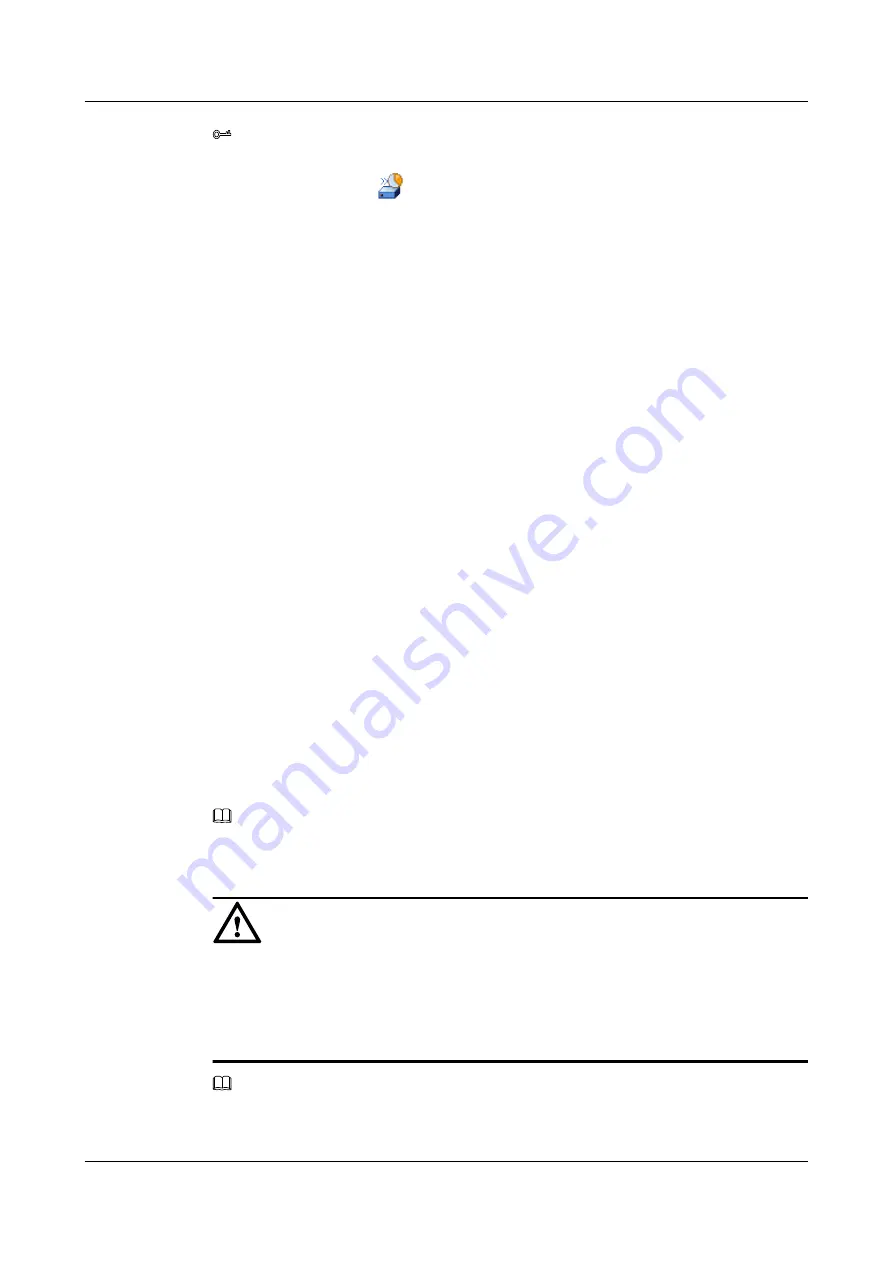
TIP
You can also initialize a disk by the following two methods:
l
On the toolbar, click
.
l
Click the right mouse button, and choose
Initialize Disk...
from the shortcut menu.
Step 4
Select the disk to be initialized.
For details on the
Initialize Disk
dialog box, see
4.26.11 Parameter Description: Initializing
.
Step 5
Click
OK
.
The
Info
dialog box is displayed, stating "Operation succeeded."
Step 6
Click
OK
.
----End
Related Operations
l
4.25.9 Querying Information About A Disk
l
4.25.10 Querying Information About All Disks
l
4.13 Creating a Disk Group
This section introduces the procedure for creating a disk group.
Prerequisite
Context
To make a set of application data or a set of user-related data accessible to other systems, you
can create a group of disks. An operation upon a disk group is effective on all the disks in the
disk group.
NOTE
You are recommended to store a set of application data or a set of user-related data in one disk group and
to store unrelated sets of service data of user data in different disk groups.
CAUTION
l
A disk group must have at least one associated disk, that is, the disk group must contain at
least one disk.
l
One disk group can only be added to one disk group.
l
A disk added to a disk group must have been initiated.
NOTE
When creating a disk group, you can rename the disks that comprise the disk group. For details on renaming
disks, see
4.25.12 Modifying the Disk Name
OceanStor VIS6000 Series Virtual Intelligent Storage
System
Initial Configuration Guide
4 Configuring Basic Services
Issue 08 (2010-05-10)
Huawei Proprietary and Confidential
Copyright © Huawei Technologies Co., Ltd.
4-27






























