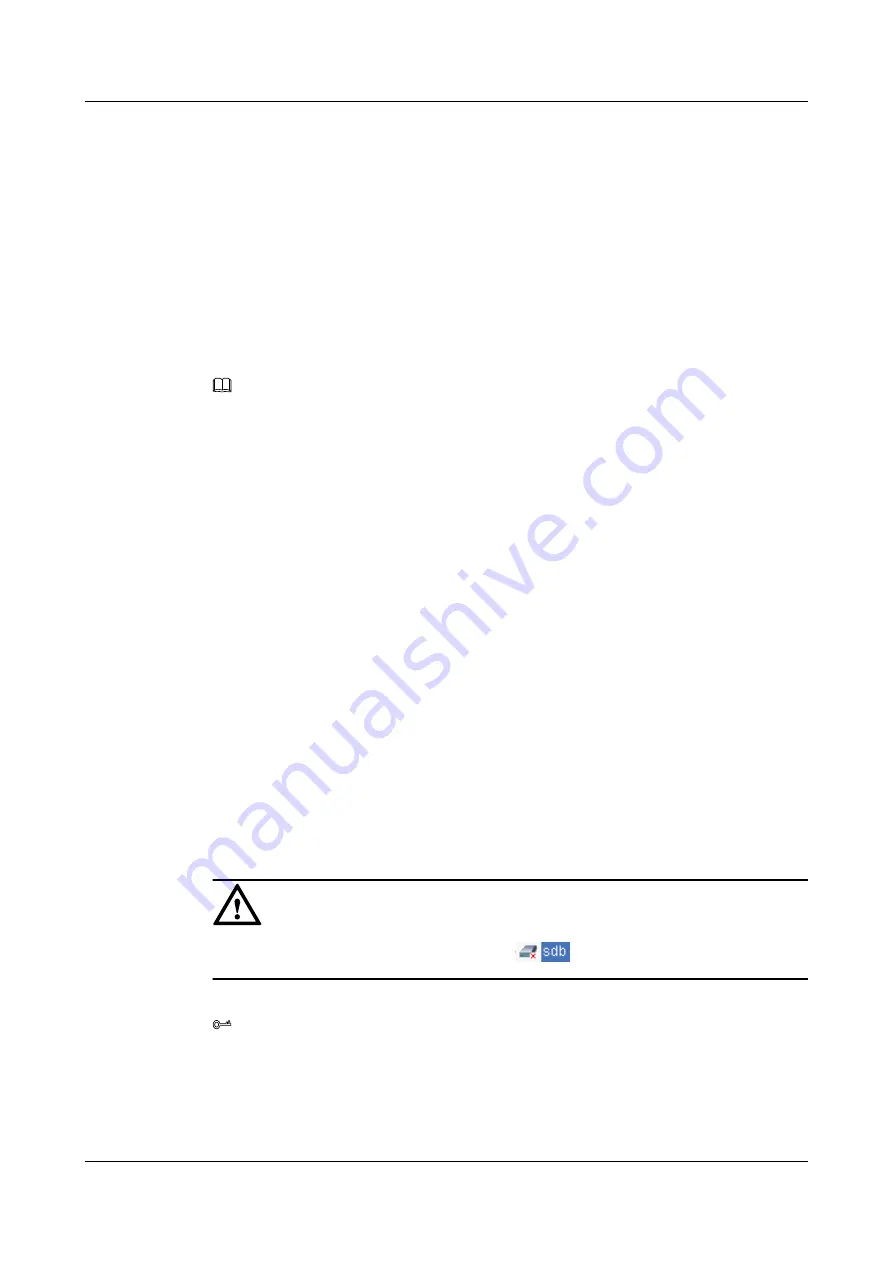
Step 4
For descriptions of the parameters for viewing volume information about a disk, see
Parameter Description: Querying Information About A Disk
.
Step 5
For descriptions of the parameters for viewing basic information about a disk, see
Parameter Description: Querying Information About A Disk
.
----End
4.25.10 Querying Information About All Disks
This section introduces the procedure for querying information about all disks.
Context
NOTE
If you select the
Disk Not Used
node to view information about all disks, the information displayed in the
operation area does not include the disk group name.
Procedure
Step 1
In the navigation tree, click the
Logical
tab.
Step 2
In the navigation tree, select the
Disk Not Used
or the
Disk Used
node.
Step 3
For descriptions of the parameters for viewing information about all disks, see
Parameter Description: Querying Information About All Disks
.
----End
4.25.11 Clearing Disk Failing
This section introduces the procedure for clearing disk failing.
Procedure
Step 1
In the navigation tree, click the
Logical
tab.
Step 2
In the navigation tree, select the
Disk Not Used
or the
Disk Used
node.
Step 3
Select the disk on which disk failing is to be cleared.
CAUTION
You should clear disk failing on the disk with a
symbol.
Step 4
On the menu bar, choose
Configuration
>
Clear Disk Failing...
.
TIP
You can also perform this operation by pressing the right mouse button, and choose
Clear Disk
Failing...
from the shortcut menu.
Step 5
The
Warning
dialog box is displayed.
Step 6
Click
OK
.
4 Configuring Basic Services
OceanStor VIS6000 Series Virtual Intelligent Storage
System
Initial Configuration Guide
4-82
Huawei Proprietary and Confidential
Copyright © Huawei Technologies Co., Ltd.
Issue 08 (2010-05-10)






























