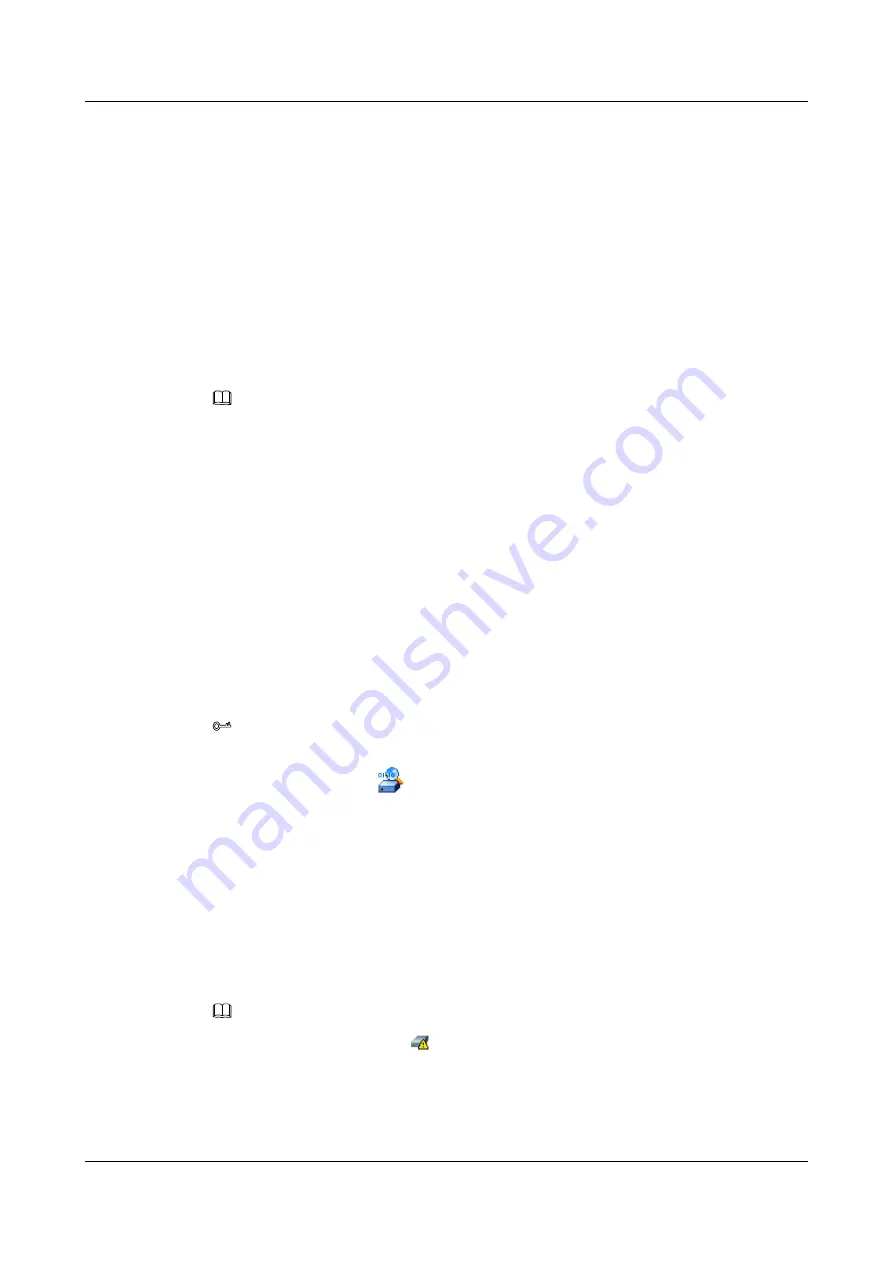
Context
After a service port of the VIS6000 is added to the storage array, the storage array can map
existing LUNs to the VIS6000. For details on mapping a LUN, see the manuals of the storage
array.
4.11 Scanning for a Disk
This section introduces the procedure for scanning for a disk on the VIS6000 after a LUN of the
storage array is mapped to the VIS6000.
Context
NOTE
After being mapped to the VIS6000, A LUN of the storage array are called a disk.
Before scanning for a disk on the VIS6000, the following conditions must be met:
l
The storage array can communicates with the VIS6000 through a service port.
l
A LUN of the storage array is mapped to the VIS6000.
Procedure
Step 1
In the navigation tree, click the
Logical
tab.
Step 2
In the navigation tree, select the
Disk Not Used
node.
Step 3
On the menu bar, choose
Configuration
>
Scan Disk...
.
The
Warning
dialog box is displayed.
TIP
You can also scan for a disk by the following two methods:
l
On the toolbar, click
.
l
Click the right mouse button, and choose
Scan Disk...
from the shortcut menu.
Step 4
Click
OK
.
The
Info
dialog box is displayed, stating "Operation succeeded."
Step 5
Click
OK
.
----End
Related Operations
NOTE
The discovered disks are in the
. They are available only after being initialized.
l
4.25.9 Querying Information About A Disk
l
4.25.10 Querying Information About All Disks
l
OceanStor VIS6000 Series Virtual Intelligent Storage
System
Initial Configuration Guide
4 Configuring Basic Services
Issue 08 (2010-05-10)
Huawei Proprietary and Confidential
Copyright © Huawei Technologies Co., Ltd.
4-25






























