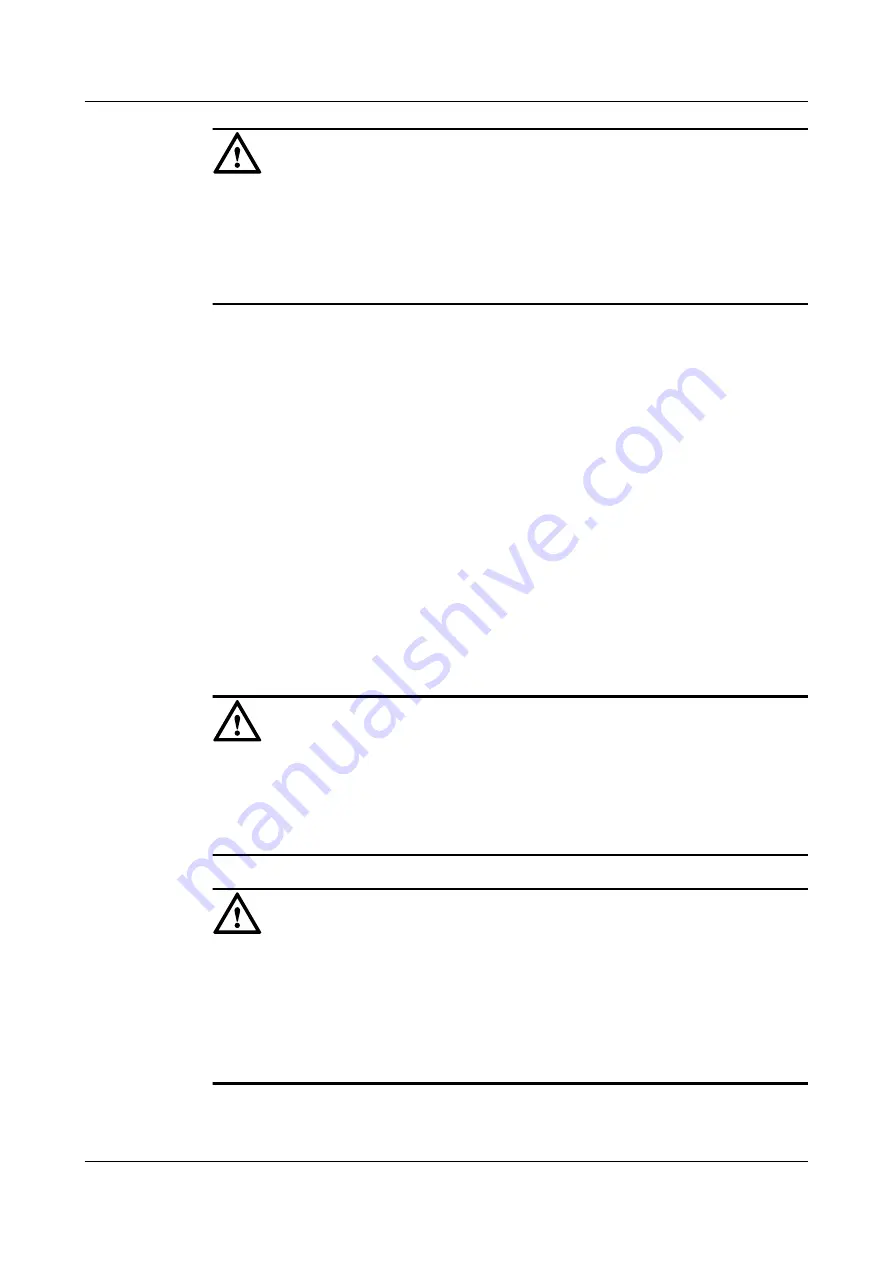
CAUTION
l
After modifying the IP address of the management network port, enter the
exit
command to
exit the CLI. Wait a minute, and then log in to the ISM through the new IP address to manage
the VIS6000.
l
If the client is closed directly, you have to wait 10 minutes before logging in to the ISM
through the new IP address.
----End
Related Operations
l
2.3.1 Modifying the IP Address of the Management Network Port
l
2.3.2 Querying Information about the Management Network Port
2.2.5 Configuring the AS Adapter
This section introduces the procedure for installing and configuring a host bus adapter (HBA)
or a network port card.
Based on the type of the service port for communication with the AS on the VIS6000, install an
FC HBA or a network port card.
l
Install an FC HBA on the AS if the VIS6000 uses FC service ports for communication.
l
Install a network port card on the AS if the VIS6000 uses GE service ports for
communication.
CAUTION
l
To ensure the full redundancy of the storage area network (SAN), you are recommended to
use the double-switch networking mode, that is, to install two HBAs or network port cards
on the AS.
l
HBAs or network port cards installed on one AS must be of the same type.
CAUTION
l
If the AS is installed with multi-path software and the HBA also has the multi-path function,
disable the multi-path function of the HBA; otherwise, a compatibility problem may occur.
l
If a Qlogic FC HBA is used, insert the optical fiber back to the original FC service port after
removing or replacing the optical fiber. Otherwise, when you use Uptools of the UltraPath
to query information (for example, IO on the path and the path status), the result may be
inaccurate, but this does not affect the communication between the AS and the VIS6000.
The procedure for configuring the HBA or network port card of the AS contains the following
steps:
OceanStor VIS6000 Series Virtual Intelligent Storage
System
Initial Configuration Guide
2 Check Before the Configuration
Issue 08 (2010-05-10)
Huawei Proprietary and Confidential
Copyright © Huawei Technologies Co., Ltd.
2-15
















































