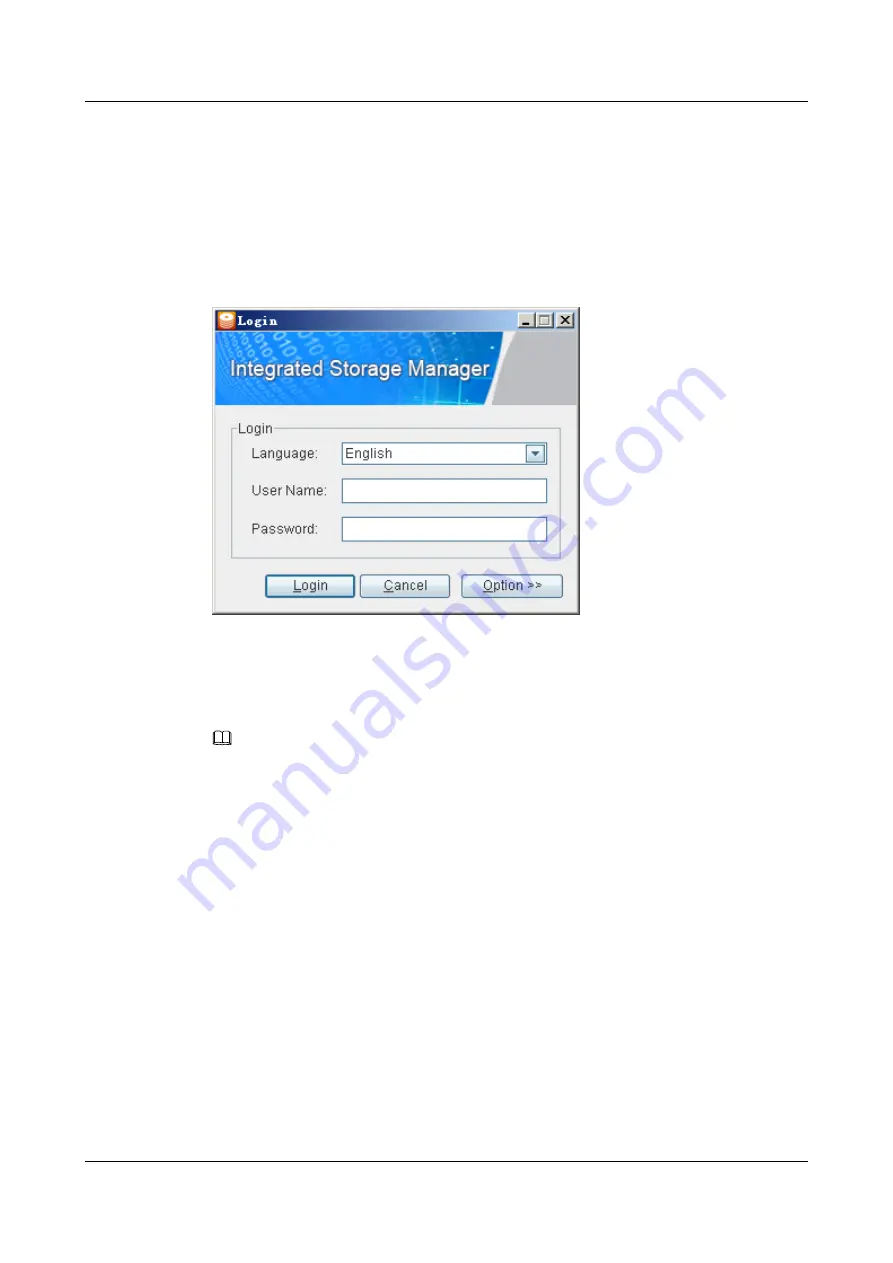
Procedure
Step 1
Open the ISM through the shortcut on the desktop.
After the VIS6000 is upgraded, you can download the latest ISM software through the Internet
Explorer. For details, see
Step 2
The ISM is successfully started. The
Login
dialog box is displayed, as shown in
.
Figure 1-7
Login
dialog box
Step 3
Select the language you preferred from the
Language
drop-down box.
Step 4
Enter the user name and password respectively in the
User Name
and
Password
text boxes.
NOTE
If you have logged in to the ISM and successfully discovered the VIS6000, you can click
Option
, and then
select
Read History Information
. The system will automatically connect to the VIS6000 discovered last
time according to the IP address of the management network port of the VIS6000 recorded in the history
configuration file.
Step 5
Click
Login
or press
Enter
.
The ISM main interface is displayed, as shown in
1 Overview
OceanStor VIS6000 Series Virtual Intelligent Storage
System
Initial Configuration Guide
1-8
Huawei Proprietary and Confidential
Copyright © Huawei Technologies Co., Ltd.
Issue 08 (2010-05-10)






























